authz-keycloak
The authz-keycloak plugin supports the integration with Keycloak to authenticate and authorize users. See Keycloak's Authorization Services Guide for more information about the configuration options available in this plugin.
While the plugin was developed for Keycloak, it could theoretically be used with other OAuth/OIDC and UMA-compliant identity providers.
Examples
The examples below demonstrate how you can configure authz-keycloak for different scenarios.
To follow along, complete the preliminary setups for Keycloak.
Set Up Keycloak
Start Keycloak
Start a Keycloak instance named apisix-quickstart-keycloak with the administrator name quickstart-admin and password quickstart-admin-pass in development mode in Docker:
docker run -d --name "apisix-quickstart-keycloak" \
-e 'KEYCLOAK_ADMIN=quickstart-admin' \
-e 'KEYCLOAK_ADMIN_PASSWORD=quickstart-admin-pass' \
-p 8080:8080 \
quay.io/keycloak/keycloak:18.0.2 start-dev
Save the Keycloak IP to an environment variable to be referenced in future configuration:
KEYCLOAK_IP=192.168.42.145 # replace with your host IP
Navigate to http://localhost:8080 in browser and click Administration Console:
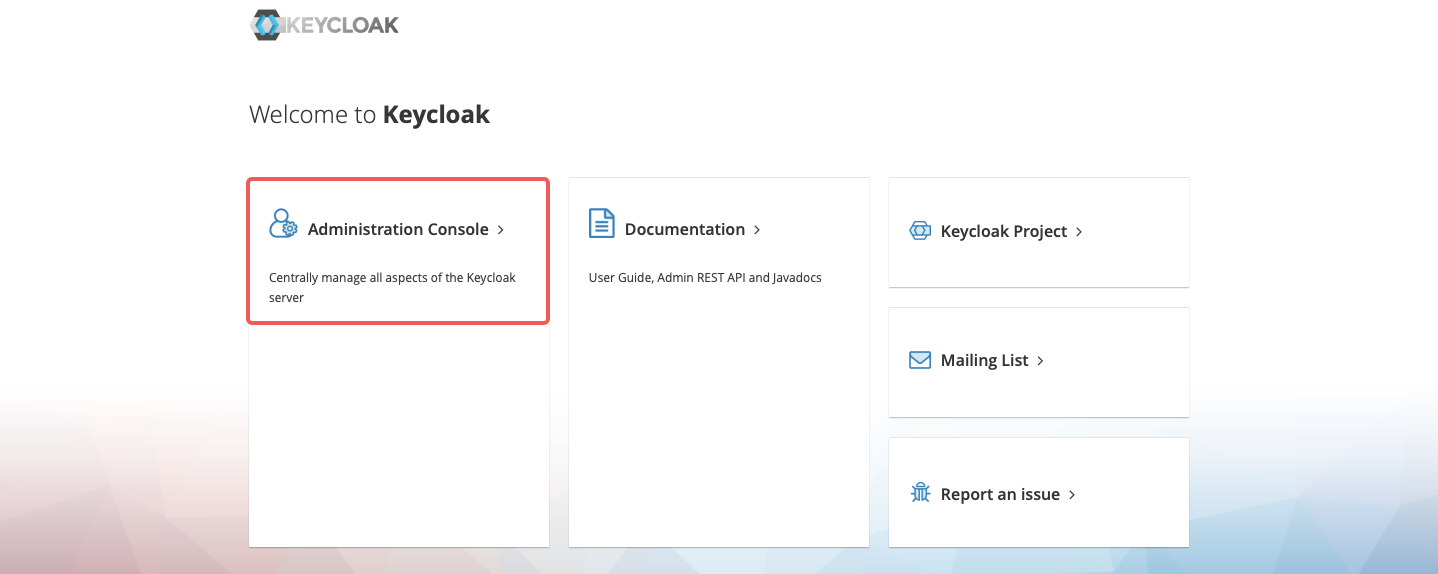
Enter the administrator’s username quickstart-admin and password quickstart-admin-pass to sign in:
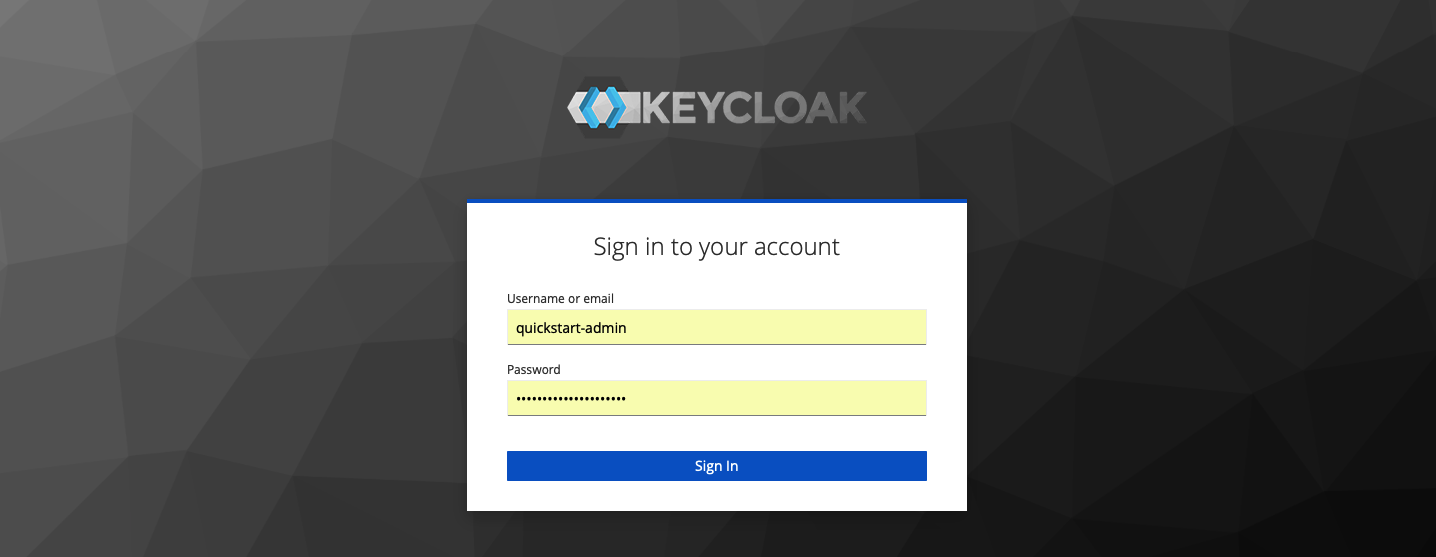
Create a Realm
In the left menu, hover over Master, and select Add realm in the dropdown:
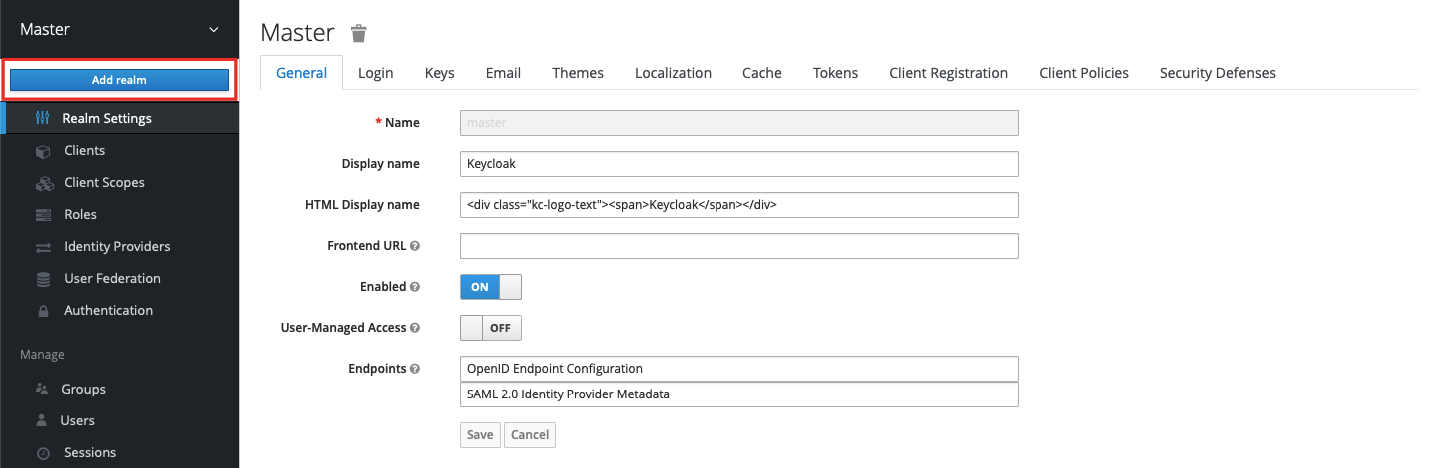
Enter the realm name quickstart-realm and click Create to create it:

Create a Client
Click Clients > Create to open the Add Client page:
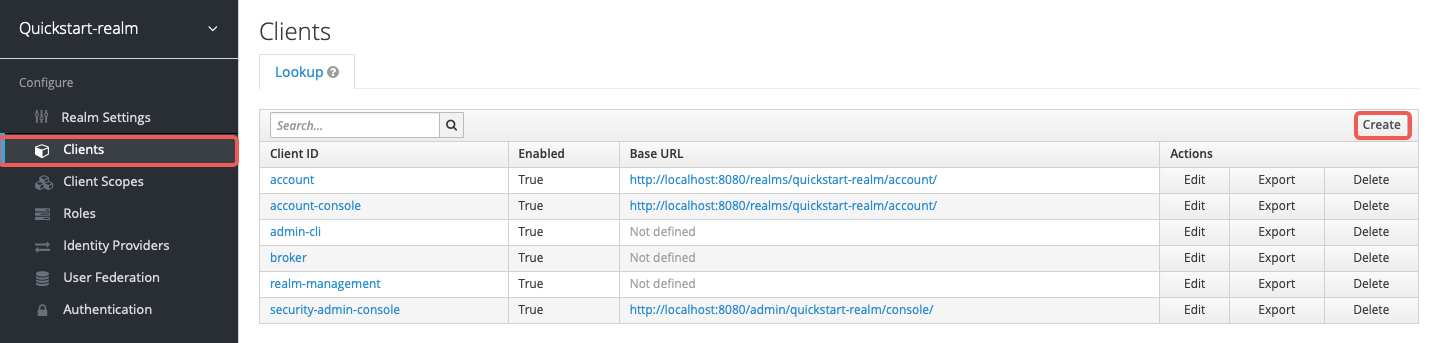
Enter Client ID as apisix-quickstart-client, keep the Client Protocol as openid-connect and Save:
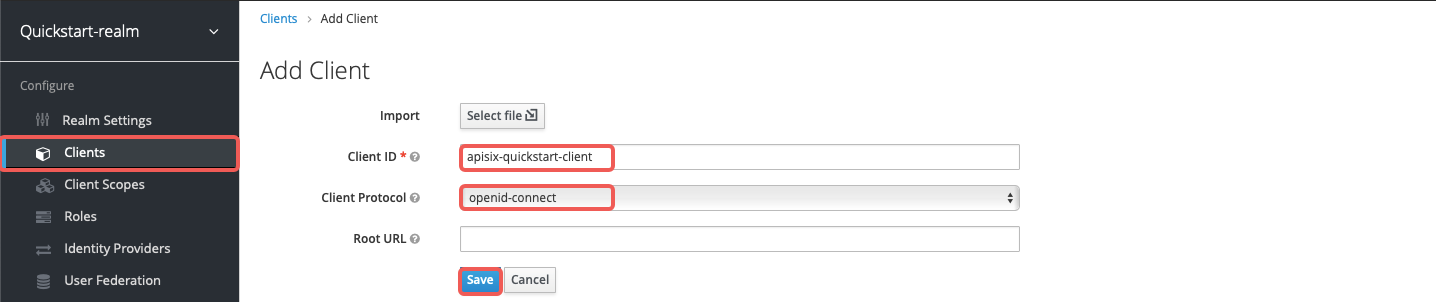
The client apisix-quickstart-client is created. After redirecting to the detailed page, select confidential as the Access Type:

When the user login is successful during the SSO, Keycloak will carry the state and code to redirect the client to the addresses in Valid Redirect URIs. For simplicity of demonstration, enter wildcard * to accept any redirect URI:

Enable authorization for the client, which should also enable service accounts with an assigned role uma_protection automatically:

Select Save to apply custom configurations.
Save Client ID and Secret
Click on Clients > apisix-quickstart-client > Credentials, and copy the client secret from Secret:
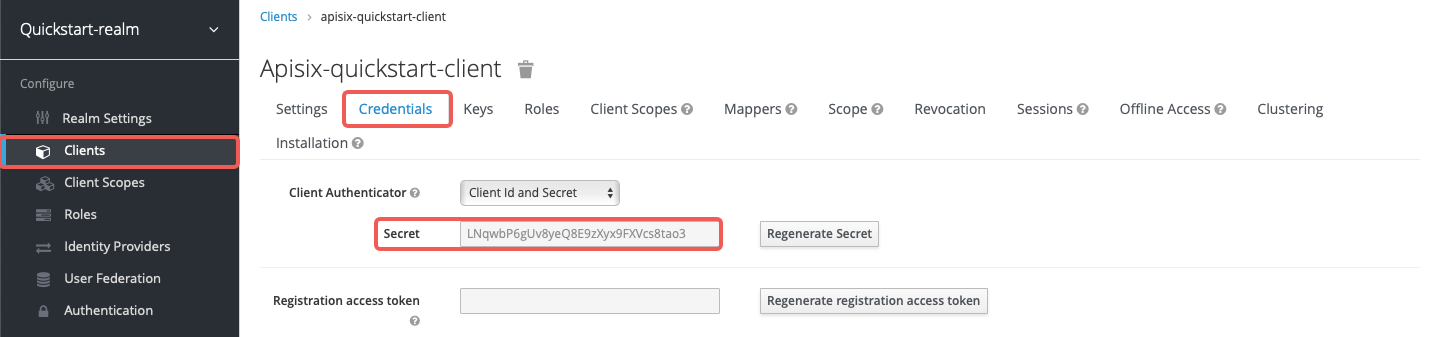
Save the OIDC client ID and secret to environment variables:
OIDC_CLIENT_ID=apisix-quickstart-client
OIDC_CLIENT_SECRET=bSaIN3MV1YynmtXvU8lKkfeY0iwpr9cH # replace with your value
Request Access Token
Request an access token from Keycloak:
curl -i "http://$KEYCLOAK_IP:8080/realms/quickstart-realm/protocol/openid-connect/token" -X POST \
-d 'grant_type=client_credentials' \
-d 'client_id='$OIDC_CLIENT_ID'' \
-d 'client_secret='$OIDC_CLIENT_SECRET''
You should see a response similar to the following:
{"access_token":"eyJhbGciOiJSUzI1NiIsInR5cCIgOiAiSldUIiwia2lkIiA6ICJoT3ludlBPY2d6Y3VWWnYtTU42bXZKMUczb0dOX2d6MFo3WFl6S2FSa1NBIn0.eyJleHAiOjE3MDM4MjU1NjQsImlhdCI6MTcwMzgyNTI2NCwianRpIjoiMWQ4NWE4N2UtZDFhMC00NThmLThiMTItNGZiYWM2ODA5YmYwIiwiaXNzIjoiaHR0cDovLzE5Mi4xNjguMS44Mzo4MDgwL3JlYWxtcy9xdWlja3N0YXJ0LXJlYWxtIiwiYXVkIjoiYWNjb3VudCIsInN1YiI6IjE1OGUzOWFlLTk0YjAtNDI3Zi04ZGU3LTU3MTRhYWYwOGYzOSIsInR5cCI6IkJlYXJlciIsImF6cCI6ImFwaXNpeC1xdWlja3N0YXJ0LWNsaWVudCIsImFjciI6IjEiLCJyZWFsbV9hY2Nlc3MiOnsicm9sZXMiOlsiZGVmYXVsdC1yb2xlcy1xdWlja3N0YXJ0LXJlYWxtIiwib2ZmbGluZV9hY2Nlc3MiLCJ1bWFfYXV0aG9yaXphdGlvbiJdfSwicmVzb3VyY2VfYWNjZXNzIjp7ImFjY291bnQiOnsicm9sZXMiOlsibWFuYWdlLWFjY291bnQiLCJtYW5hZ2UtYWNjb3VudC1saW5rcyIsInZpZXctcHJvZmlsZSJdfX0sInNjb3BlIjoiZW1haWwgcHJvZmlsZSIsImVtYWlsX3ZlcmlmaWVkIjpmYWxzZSwiY2xpZW50SG9zdCI6IjE3Mi4xNy4wLjEiLCJjbGllbnRJZCI6ImFwaXNpeC1xdWlja3N0YXJ0LWNsaWVudCIsInByZWZlcnJlZF91c2VybmFtZSI6InNlcnZpY2UtYWNjb3VudC1hcGlzaXgtcXVpY2tzdGFydC1jbGllbnQiLCJjbGllbnRBZGRyZXNzIjoiMTcyLjE3LjAuMSJ9.TltzSXqrJuVID7aGrb35jn-oc07U_-jugSn-3jKz4A44LwtAsME_8b3qkmR4boMOIht_5pF6bnnp70MFAlg6JKu4_yIQDxF_GAHjnZXEO8OCKhtIKwXm2w-hnnJVIhIdGkIVkbPP0HfILuar_m0hpa53VpPBGYR-OS4pyh0KTUs8MB22xAEqyz9zjCm6SX9vXCqgeVkSpRW2E8NaGEbAdY25uY-ZC4dI_pON87Ey5e8GdD6HQLXQlGIOdCDi3N7k0HDoD9TZRv2bMRPfy4zVYm1ZlClIuF79A-ZBwr0c-XYuq7t6EY0gPGEXB-s0SaKlrIU5S9JBeVXRzYvqAih41g","expires_in":300,"refresh_expires_in":0,"token_type":"Bearer","not-before-policy":0,"scope":"email profile"}
Save the token to an environment variable:
# replace with your access token
ACCESS_TOKEN=eyJhbGciOiJSUzI1NiIsInR5cCIgOiAiSldUIiwia2lkIiA6ICJoT3ludlBPY2d6Y3VWWnYtTU42bXZKMUczb0dOX2d6MFo3WFl6S2FSa1NBIn0.eyJleHAiOjE3MDM4MjU1NjQsImlhdCI6MTcwMzgyNTI2NCwianRpIjoiMWQ4NWE4N2UtZDFhMC00NThmLThiMTItNGZiYWM2ODA5YmYwIiwiaXNzIjoiaHR0cDovLzE5Mi4xNjguMS44Mzo4MDgwL3JlYWxtcy9xdWlja3N0YXJ0LXJlYWxtIiwiYXVkIjoiYWNjb3VudCIsInN1YiI6IjE1OGUzOWFlLTk0YjAtNDI3Zi04ZGU3LTU3MTRhYWYwOGYzOSIsInR5cCI6IkJlYXJlciIsImF6cCI6ImFwaXNpeC1xdWlja3N0YXJ0LWNsaWVudCIsImFjciI6IjEiLCJyZWFsbV9hY2Nlc3MiOnsicm9sZXMiOlsiZGVmYXVsdC1yb2xlcy1xdWlja3N0YXJ0LXJlYWxtIiwib2ZmbGluZV9hY2Nlc3MiLCJ1bWFfYXV0aG9yaXphdGlvbiJdfSwicmVzb3VyY2VfYWNjZXNzIjp7ImFjY291bnQiOnsicm9sZXMiOlsibWFuYWdlLWFjY291bnQiLCJtYW5hZ2UtYWNjb3VudC1saW5rcyIsInZpZXctcHJvZmlsZSJdfX0sInNjb3BlIjoiZW1haWwgcHJvZmlsZSIsImVtYWlsX3ZlcmlmaWVkIjpmYWxzZSwiY2xpZW50SG9zdCI6IjE3Mi4xNy4wLjEiLCJjbGllbnRJZCI6ImFwaXNpeC1xdWlja3N0YXJ0LWNsaWVudCIsInByZWZlcnJlZF91c2VybmFtZSI6InNlcnZpY2UtYWNjb3VudC1hcGlzaXgtcXVpY2tzdGFydC1jbGllbnQiLCJjbGllbnRBZGRyZXNzIjoiMTcyLjE3LjAuMSJ9.TltzSXqrJuVID7aGrb35jn-oc07U_-jugSn-3jKz4A44LwtAsME_8b3qkmR4boMOIht_5pF6bnnp70MFAlg6JKu4_yIQDxF_GAHjnZXEO8OCKhtIKwXm2w-hnnJVIhIdGkIVkbPP0HfILuar_m0hpa53VpPBGYR-OS4pyh0KTUs8MB22xAEqyz9zjCm6SX9vXCqgeVkSpRW2E8NaGEbAdY25uY-ZC4dI_pON87Ey5e8GdD6HQLXQlGIOdCDi3N7k0HDoD9TZRv2bMRPfy4zVYm1ZlClIuF79A-ZBwr0c-XYuq7t6EY0gPGEXB-s0SaKlrIU5S9JBeVXRzYvqAih41g
Use Lazy Load Path and Resource Registration Endpoint
The examples below demonstrate how you can configure the plugin to dynamically resolve the request URI to resource(s) using the resource registration endpoint instead of the static permissions.
Create a route with authz-keycloak-route as follows:
curl "http://127.0.0.1:9180/apisix/admin/routes" -X PUT \
-H "X-API-KEY: ${ADMIN_API_KEY}" \
-d '{
"id": "authz-keycloak-route",
"uri": "/anything",
"plugins": {
"authz-keycloak": {
"lazy_load_paths": true,
"resource_registration_endpoint": "http://'"$KEYCLOAK_IP"':8080/realms/quickstart-realm/authz/protection/resource_set",
"discovery": "http://'"$KEYCLOAK_IP"':8080/realms/quickstart-realm/.well-known/uma2-configuration",
"client_id": "'"$OIDC_CLIENT_ID"'",
"client_secret": "'"$OIDC_CLIENT_SECRET"'"
}
},
"upstream": {
"type": "roundrobin",
"nodes": {
"httpbin.org": 1
}
}
}'
❶ Set lazy_load_paths to true.
❷ Set resource_registration_endpoint to Keycloak's UMA-compliant resource registration endpoint endpoint. Required when lazy_load_paths is true.
❸ Set discovery to the discovery document endpoint of Keycloak authorization services.
❹ Set client_id to client ID created previously.
❺ Set client_secret to client secret created previously. Required when lazy_load_paths is true.
Send a request to the route:
curl "http://127.0.0.1:9080/anything" -H "Authorization: Bearer $ACCESS_TOKEN"
You should see an HTTP/1.1 200 OK response similar to the following:
{
"args": {},
"data": "",
"files": {},
"form": {},
"headers": {
"Accept": "*/*",
"Authorization": "Bearer eyJhbGciOiJSU...",
...
},
"json": null,
"method": "GET",
"origin": "127.0.0.1, 108.180.51.111",
"url": "http://127.0.0.1/anything"
}
Use Static Permissions
The examples below demonstrate how you can configure Keycloak for scope-based permission associated with a client scope policy, and configure the authz-keycloak plugin to use static permissions.
Create Scope in Keycloak
Go to Clients > apisix-quickstart-client > Authorization > Authorization Scopes, and click Create to open the Add Scope page:
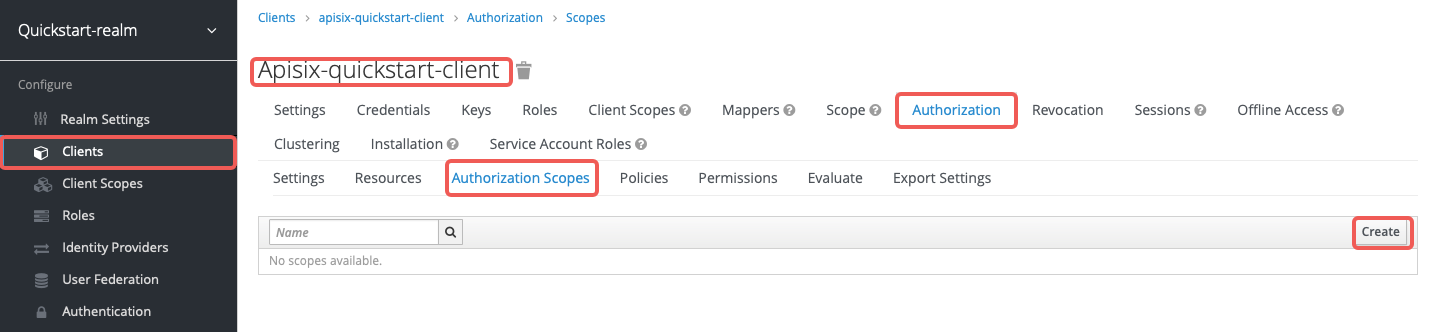
Enter the scope names as access and click Save:

Create Resource in Keycloak
Go to Clients > apisix-quickstart-client > Authorization > Resources and click Create to open the Add Resource page:
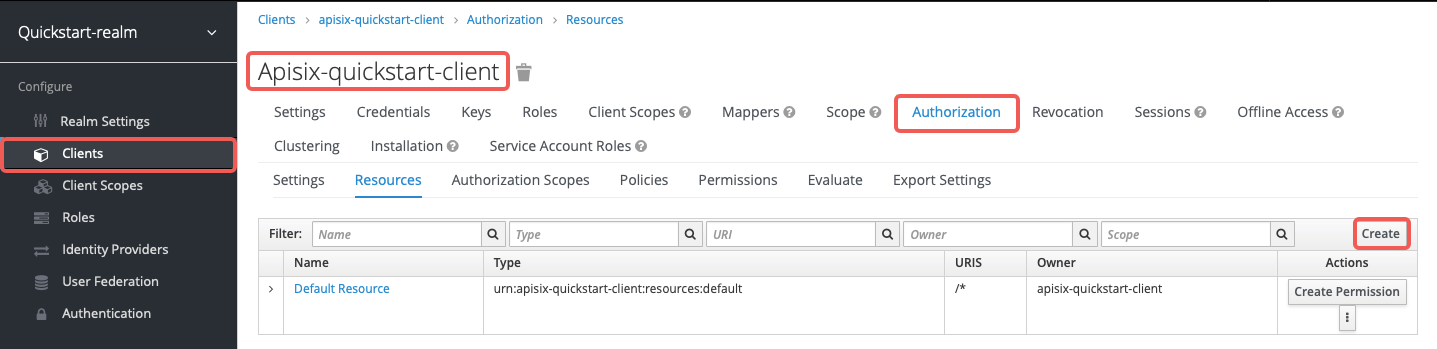
Enter the resource names httpbin-anything, URI /anything, scope access, and click Save:
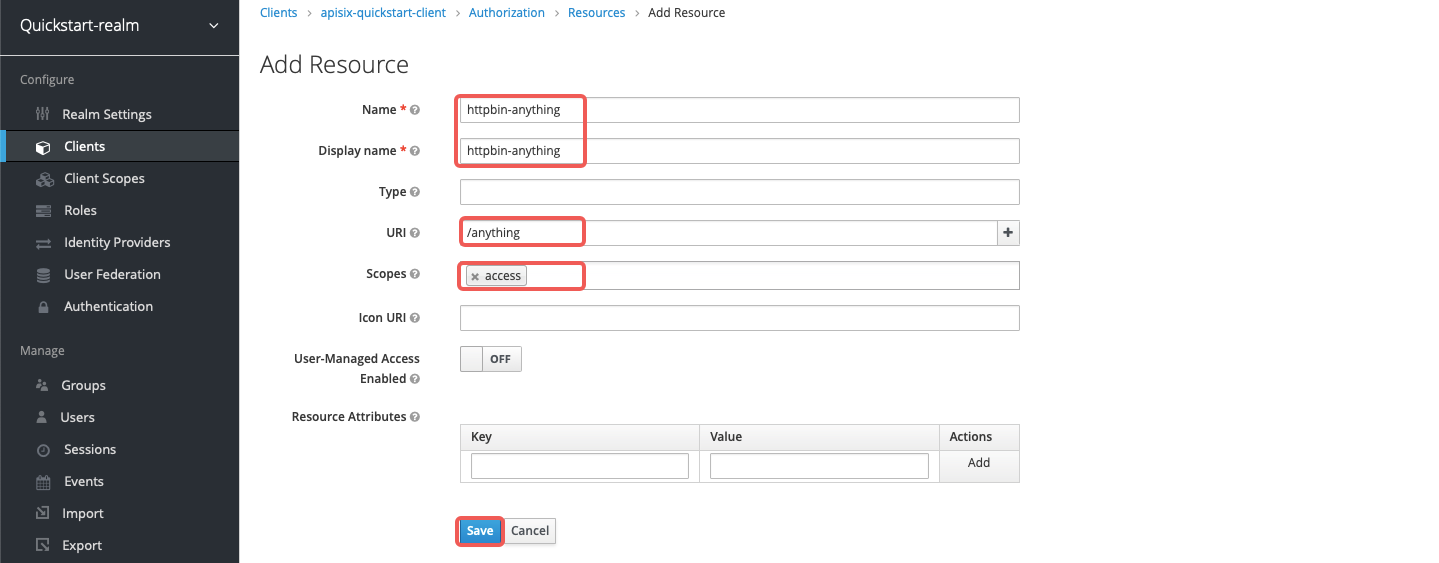
Create Client Scope in Keycloak
Go to Client Scopes and click Create to open the Add client scope page:
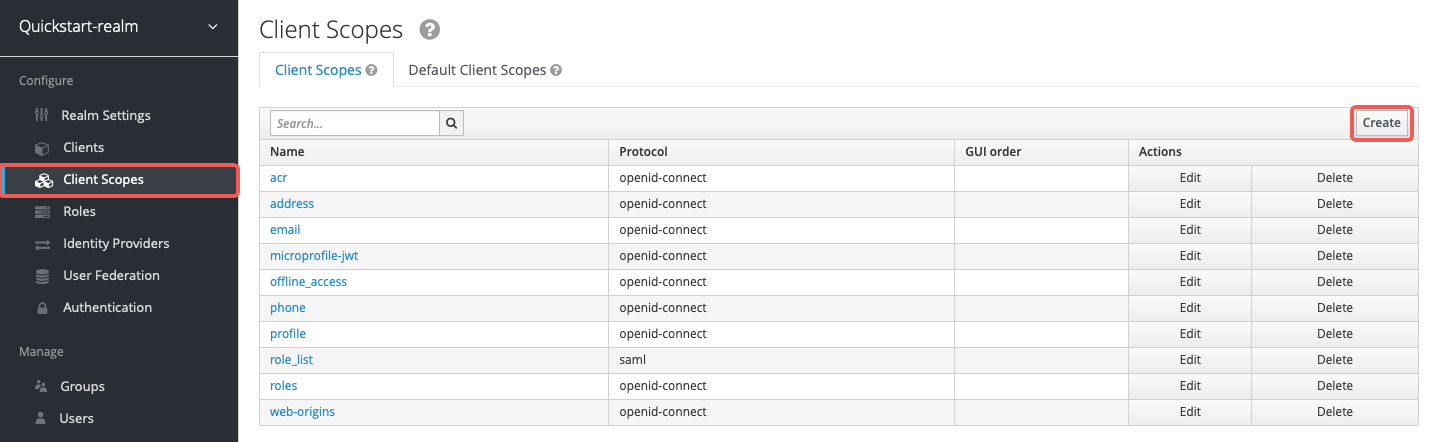
Enter the scope name httpbin-access and click Save:
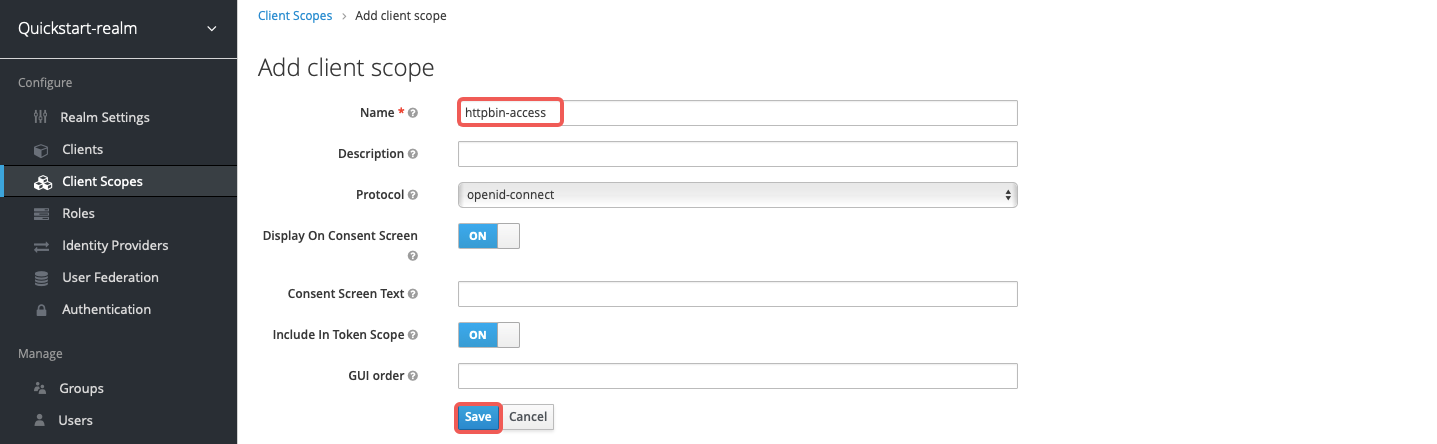
Create Policy in Keycloak
Go to Clients > apisix-quickstart-client > Authorization > Policies > Create Policies and select Client Scope from the dropdown to open the Add Client Scope Policy page:
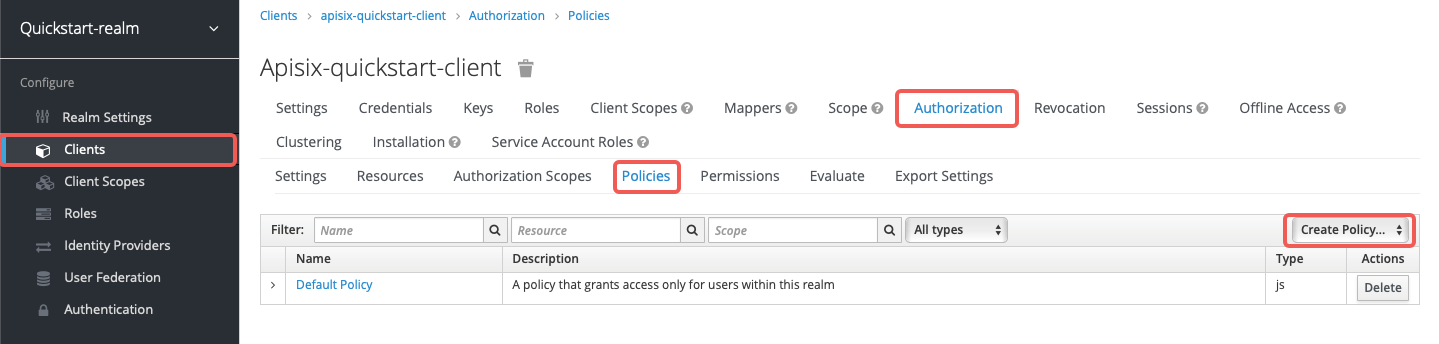
Enter the policy name access-client-scope-policy for client scope httpbin-access, check the Required box, and click Save:
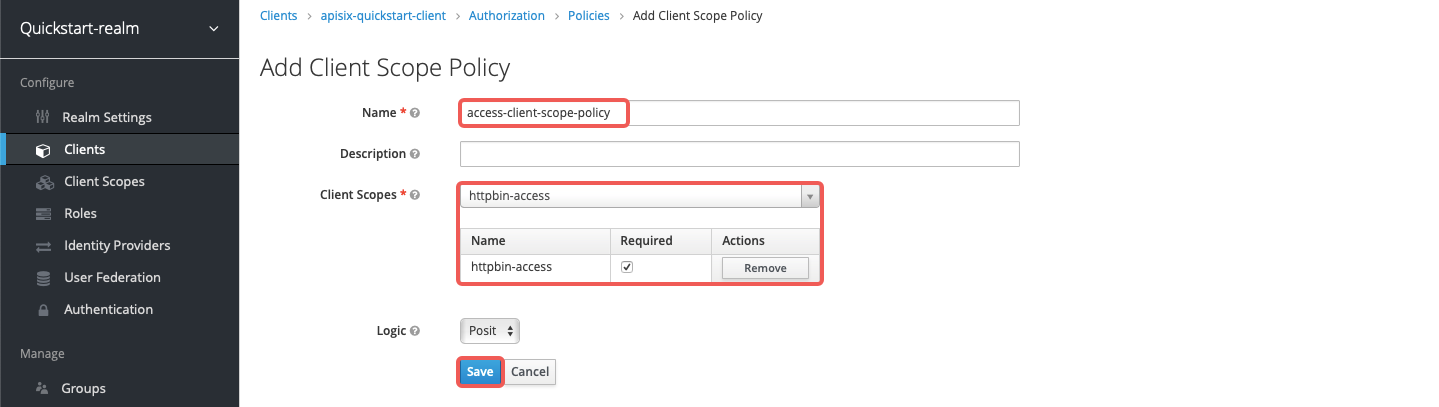
Create Permission in Keycloak
Go to Clients > apisix-quickstart-client > Authorization > Permissions > Create Permissions and select Scope-Based from the dropdown to open the Add Scope Permission page:
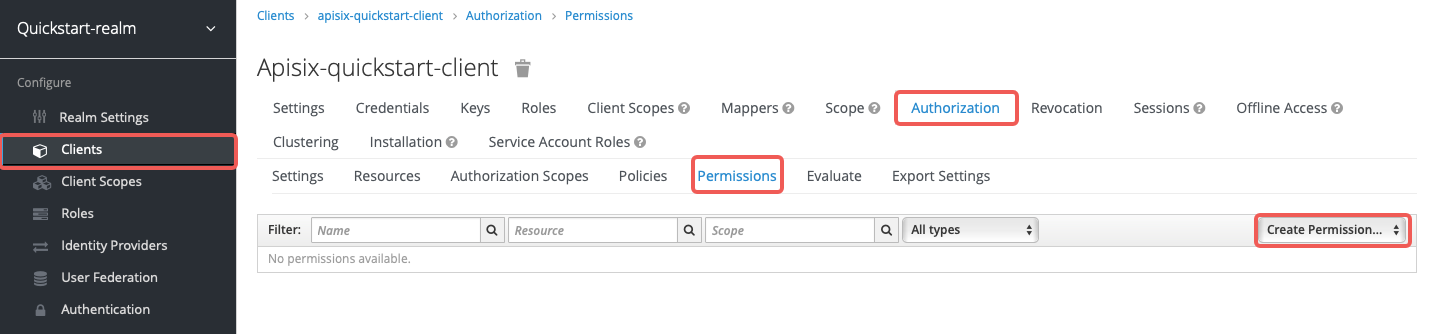
Enter the permission name access-scope-perm, select the access scope, apply the policy access-client-scope-policy, and click Save:
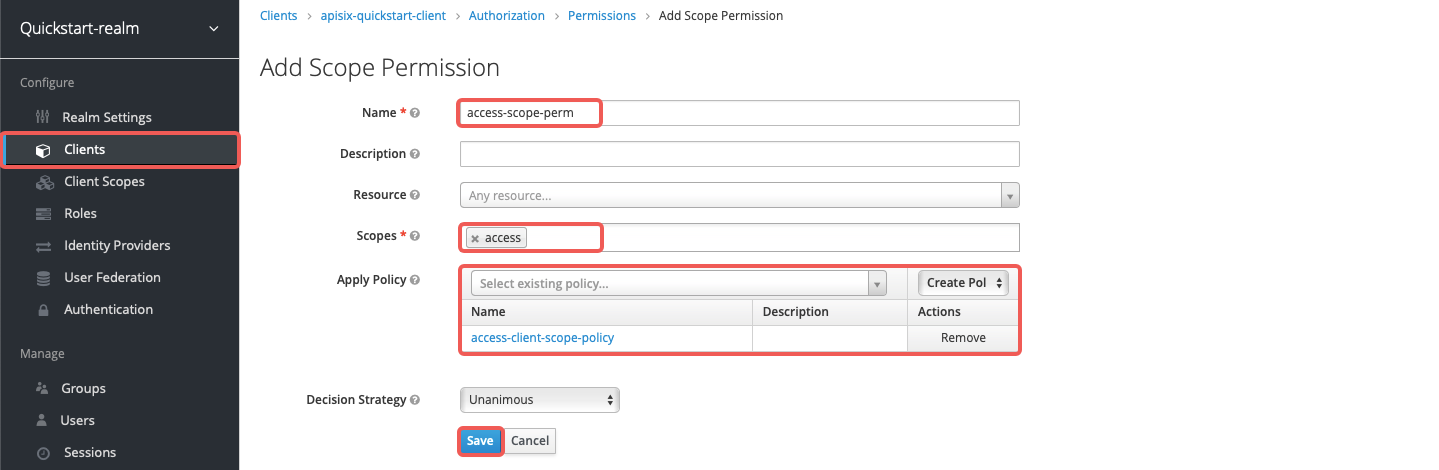
Assign Client Scope
Go to Clients > apisix-quickstart-client > Client Scopes and add httpbin-access to the default client scopes:
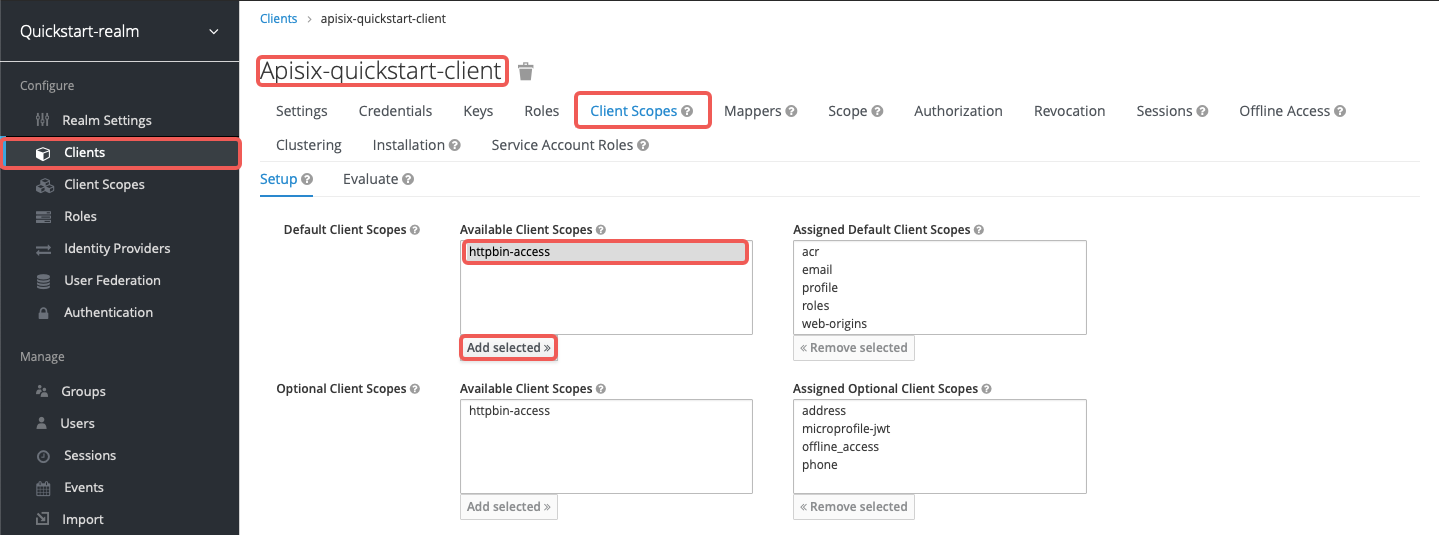
Configure APISIX
Create a route with authz-keycloak-route as follows:
curl "http://127.0.0.1:9180/apisix/admin/routes" -X PUT \
-H "X-API-KEY: ${ADMIN_API_KEY}" \
-d '{
"id": "authz-keycloak-route",
"uri": "/anything",
"plugins": {
"authz-keycloak": {
"lazy_load_paths": false,
"discovery": "http://'"$KEYCLOAK_IP"':8080/realms/quickstart-realm/.well-known/uma2-configuration",
"permissions": ["httpbin-anything#access"],
"client_id": "apisix-quickstart-client"
}
},
"upstream": {
"type": "roundrobin",
"nodes": {
"httpbin.org": 1
}
}
}'
❶ Set lazy_load_paths to false.
❷ Set discovery to the discovery document endpoint of Keycloak authorization services.
❸ Set permissions to resource httpbin-anything and scope access.
Send a request to the route:
curl "http://127.0.0.1:9080/anything" -H "Authorization: Bearer $ACCESS_TOKEN"
You should see an HTTP/1.1 200 OK response similar to the following:
{
"args": {},
"data": "",
"files": {},
"form": {},
"headers": {
"Accept": "*/*",
"Authorization": "Bearer eyJhbGciOiJSU...",
...
},
"json": null,
"method": "GET",
"origin": "127.0.0.1, 108.180.51.111",
"url": "http://127.0.0.1/anything"
}
If you remove the client scope httpbin-access for apisix-quickstart-client, you should receive a 401 Unauthorized response when requesting the resource.
Generate Token with Password Grant at Custom Token Endpoint
The examples below demonstrate how you can generate a token using with the password grant at a custom endpoint.
Create User in Keycloak
To use the password grant, you should first create a user.
Go to Users > Add user and click on Add user:
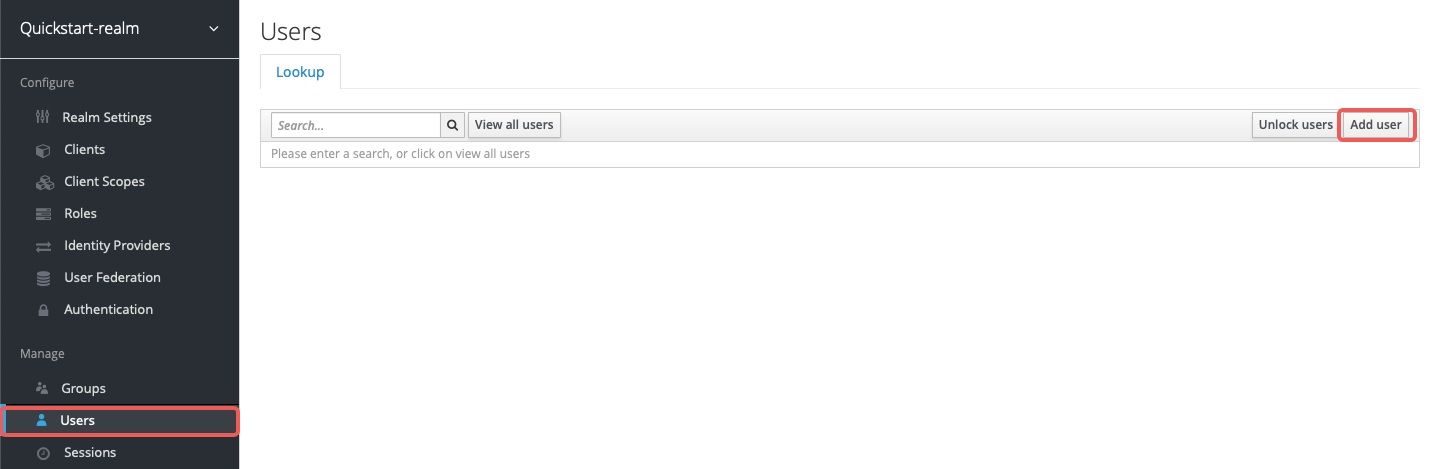
Enter the Username as quickstart-user and select Save:
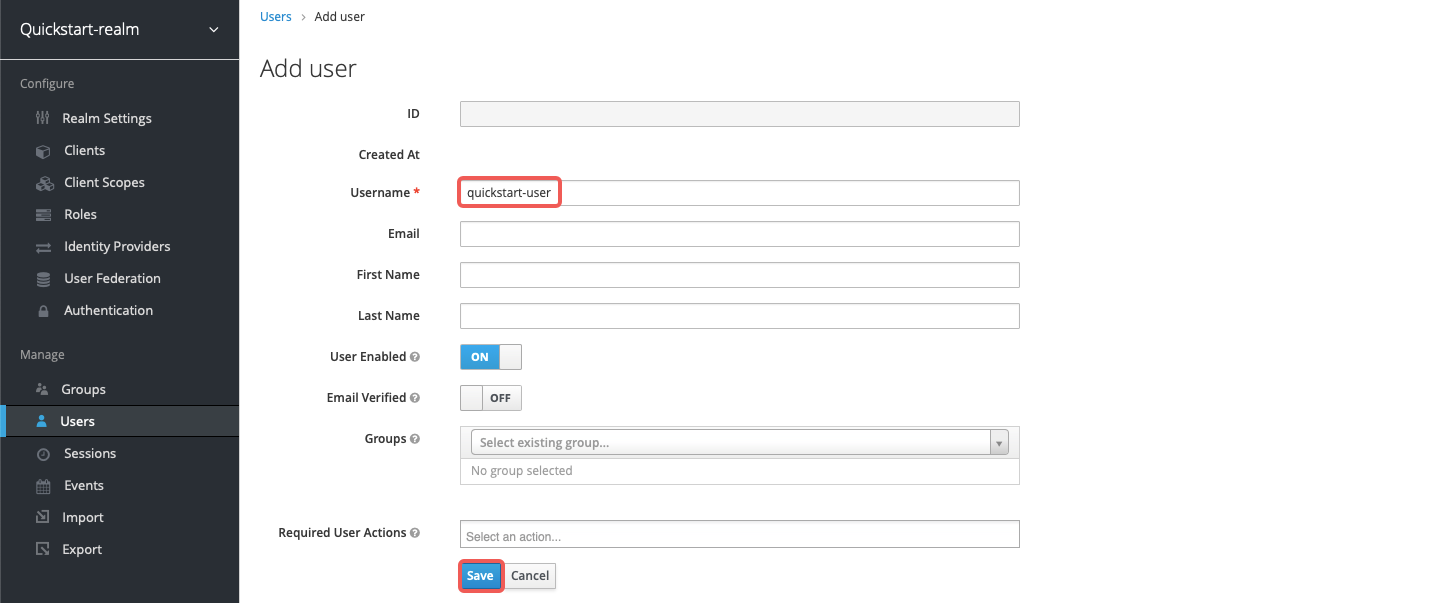
Click on Credentials, then set the Password as quickstart-user-pass. Switch Temporary to OFF to that you do not need to change password the first time you log in:
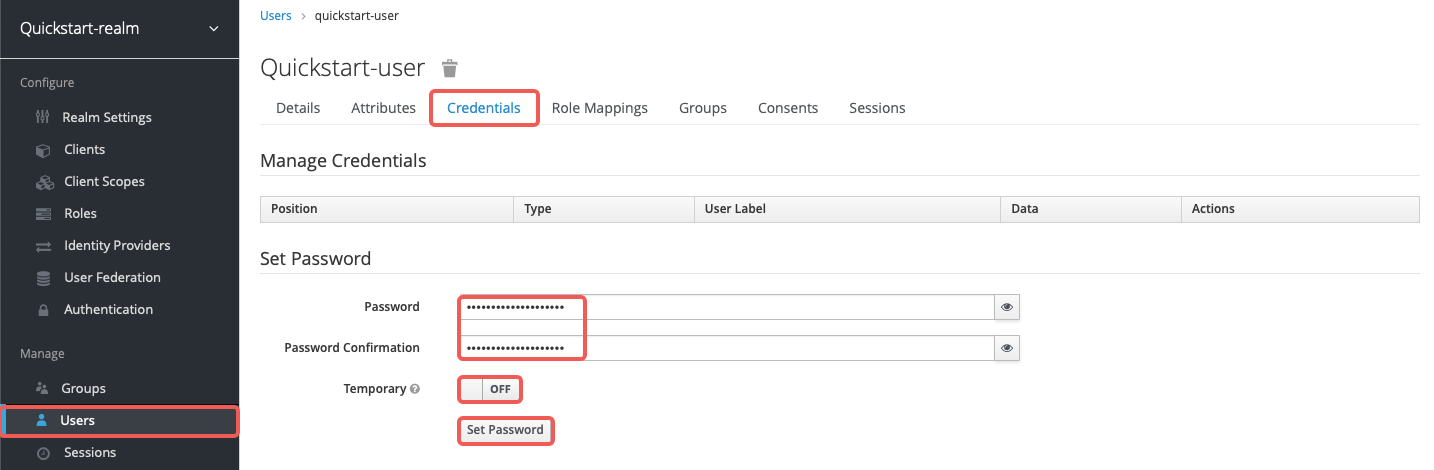
Configure APISIX
Create a route with authz-keycloak-route as follows:
curl "http://127.0.0.1:9180/apisix/admin/routes" -X PUT \
-H "X-API-KEY: ${ADMIN_API_KEY}" \
-d '{
"id": "authz-keycloak-route",
"uri": "/api/*",
"plugins": {
"authz-keycloak": {
"lazy_load_paths": true,
"resource_registration_endpoint": "http://'"$KEYCLOAK_IP"':8080/realms/quickstart-realm/authz/protection/resource_set",
"client_id": "'"$OIDC_CLIENT_ID"'",
"client_secret": "'"$OIDC_CLIENT_SECRET"'",
"token_endpoint": "http://'"$KEYCLOAK_IP"':8080/realms/quickstart-realm/protocol/openid-connect/token",
"password_grant_token_generation_incoming_uri": "/api/token"
}
},
"upstream": {
"type": "roundrobin",
"nodes": {
"httpbin.org": 1
}
}
}'
❶ Set token_endpoint to the Keycloak token endpoint. Required when discovery document is not provided.
❷ Set password_grant_token_generation_incoming_uri to a custom URI path users can obtain tokens from.
Send a request to the configured token endpoint. Note that the request should use the POST method and application/x-www-form-urlencoded as the Content-Type:
OIDC_USER=quickstart-user
OIDC_PASSWORD=quickstart-user-pass
curl "http://127.0.0.1:9080/api/token" -X POST \
-H "Content-Type: application/x-www-form-urlencoded" \
-H "Accept: application/json" \
-d 'username='$OIDC_USER'' \
-d 'password='$OIDC_PASSWORD''
You should see a JSON response with the access token, similar to the following:
{"access_token":"eyJhbGciOiJSUzI1NiIsInR5cCIgOiAiSldUIiwia2lkIiA6ICJ6U3FFaXN6VlpuYi1sRWMzZkp0UHNpU1ZZcGs4RGN3dXI1Mkx5V05aQTR3In0.eyJleHAiOjE2ODAxNjA5NjgsImlhdCI6MTY4MDE2MDY2OCwianRpIjoiMzQ5MTc4YjQtYmExZC00ZWZjLWFlYTUtZGY2MzJiMDJhNWY5IiwiaXNzIjoiaHR0cDovLzE5Mi4xNjguNDIuMTQ1OjgwODAvcmVhbG1zL3F1aWNrc3RhcnQtcmVhbG0iLCJhdWQiOiJhY2NvdW50Iiwic3ViIjoiMTg4MTVjM2EtNmQwNy00YTY2LWJjZjItYWQ5NjdmMmIwMTFmIiwidHlwIjoiQmVhcmVyIiwiYXpwIjoiYXBpc2l4LXF1aWNrc3RhcnQtY2xpZW50Iiwic2Vzc2lvbl9zdGF0ZSI6ImIxNmIyNjJlLTEwNTYtNDUxNS1hNDU1LWYyNWUwNzdjY2I3NiIsImFjciI6IjEiLCJyZWFsbV9hY2Nlc3MiOnsicm9sZXMiOlsiZGVmYXVsdC1yb2xlcy1xdWlja3N0YXJ0LXJlYWxtIiwib2ZmbGluZV9hY2Nlc3MiLCJ1bWFfYXV0aG9yaXphdGlvbiJdfSwicmVzb3VyY2VfYWNjZXNzIjp7ImFjY291bnQiOnsicm9sZXMiOlsibWFuYWdlLWFjY291bnQiLCJtYW5hZ2UtYWNjb3VudC1saW5rcyIsInZpZXctcHJvZmlsZSJdfX0sInNjb3BlIjoicHJvZmlsZSBlbWFpbCIsInNpZCI6ImIxNmIyNjJlLTEwNTYtNDUxNS1hNDU1LWYyNWUwNzdjY2I3NiIsImVtYWlsX3ZlcmlmaWVkIjpmYWxzZSwicHJlZmVycmVkX3VzZXJuYW1lIjoicXVpY2tzdGFydC11c2VyIn0.uD_7zfZv5182aLXu9-YBzBDK0nr2mE4FWb_4saTog2JTqFTPZZa99Gm8AIDJx2ZUcZ_ElkATqNUZ4OpWmL2Se5NecMw3slJReewjD6xgpZ3-WvQuTGpoHdW5wN9-Rjy8ungilrnAsnDA3tzctsxm2w6i9KISxvZrzn5Rbk-GN6fxH01VC5eekkPUQJcJgwuJiEiu70SjGnm21xDN4VGkNRC6jrURoclv3j6AeOqDDIV95kA_MTfBswDFMCr2PQlj5U0RTndZqgSoxwFklpjGV09Azp_jnU7L32_Sq-8coZd0nj5mSdbkJLJ8ZDQDV_PP3HjCP7EHdy4P6TyZ7oGvjw","expires_in":300,"refresh_expires_in":1800,"refresh_token":"eyJhbGciOiJIUzI1NiIsInR5cCIgOiAiSldUIiwia2lkIiA6ICI0YjFiNTQ3Yi0zZmZjLTQ5YzQtYjE2Ni03YjdhNzIxMjk1ODcifQ.eyJleHAiOjE2ODAxNjI0NjgsImlhdCI6MTY4MDE2MDY2OCwianRpIjoiYzRjNjNlMTEtZTdlZS00ZmEzLWJlNGYtNDMyZWQ4ZmY5OTQwIiwiaXNzIjoiaHR0cDovLzE5Mi4xNjguNDIuMTQ1OjgwODAvcmVhbG1zL3F1aWNrc3RhcnQtcmVhbG0iLCJhdWQiOiJodHRwOi8vMTkyLjE2OC40Mi4xNDU6ODA4MC9yZWFsbXMvcXVpY2tzdGFydC1yZWFsbSIsInN1YiI6IjE4ODE1YzNhLTZkMDctNGE2Ni1iY2YyLWFkOTY3ZjJiMDExZiIsInR5cCI6IlJlZnJlc2giLCJhenAiOiJhcGlzaXgtcXVpY2tzdGFydC1jbGllbnQiLCJzZXNzaW9uX3N0YXRlIjoiYjE2YjI2MmUtMTA1Ni00NTE1LWE0NTUtZjI1ZTA3N2NjYjc2Iiwic2NvcGUiOiJwcm9maWxlIGVtYWlsIiwic2lkIjoiYjE2YjI2MmUtMTA1Ni00NTE1LWE0NTUtZjI1ZTA3N2NjYjc2In0.8xYP4bhDg1U9B5cTaEVD7B4oxNp8wwAYEynUne_Jm78","token_type":"Bearer","not-before-policy":0,"session_state":"b16b262e-1056-4515-a455-f25e077ccb76","scope":"profile email"}