Establish Performance Benchmark
To ensure the accuracy of API7 Gateway performance evaluation, please follow these key recommendations and steps before conducting benchmark tests.
Prerequisites
- Select an Appropriate Number of Gateway Nodes:
- Use a single API7 Gateway node and configure the number of
worker_processesbased on machine resources (CPU cores or vCPU cores). It is recommended to initially configure 1worker_processesfor baseline testing and proceed with multi-core performance testing once the results are confirmed. - Avoid using API7 Gateway nodes with multiple smaller configurations of
worker_processes.
- Use a single API7 Gateway node and configure the number of
- Gradually Increase the Number of
worker_processes:- During the initial testing, set the
worker_processesto1to obtain a single-core performance baseline. - After setting the single-core baseline performance, gradually increase the number of
worker_processesto evaluate performance under multiple cores.
- During the initial testing, set the
- Exclude Upstream Network Interference:
- Enable only the
mockingplugin to obtain the performance baseline of API7 Gateway. This plugin returns mock data in a specified format without forwarding requests to upstream servers.
- Enable only the
- Ensure Upstream Server Performance:
- Closely monitor the performance of API7 Gateway and upstream servers during testing to ensure that the upstream server is not a performance bottleneck.
- Collect Baseline Results:
- Collect baseline results before testing additional scenarios. Configure 1 API7 Gateway node and enable 1
worker_processes; - Eliminate gateway latency interference. Deploy the upstream server and API7 Gateway on the same machine and use Host networking;
- Ensure that the collected baseline results are largely consistent with the provided reference results.
- Collect baseline results before testing additional scenarios. Configure 1 API7 Gateway node and enable 1
- Collect and Analyze Test Results:
- Collect multiple sets of test results and analyze the differences in the data using statistical methods (e.g., standard deviation) to ensure the stability and reliability of the test results.
- Refer to Optimization Recommendations:
- After following the above recommendations and completing the tests, you can conduct benchmark tests for other scenarios based on actual needs. However, before doing so, please ensure that the collected performance baseline test results are largely consistent with the reference data, and carefully read the optimization suggestions provided below to make necessary adjustments to the configuration based on actual testing requirements.
Performance Baseline Test Deployment Topology
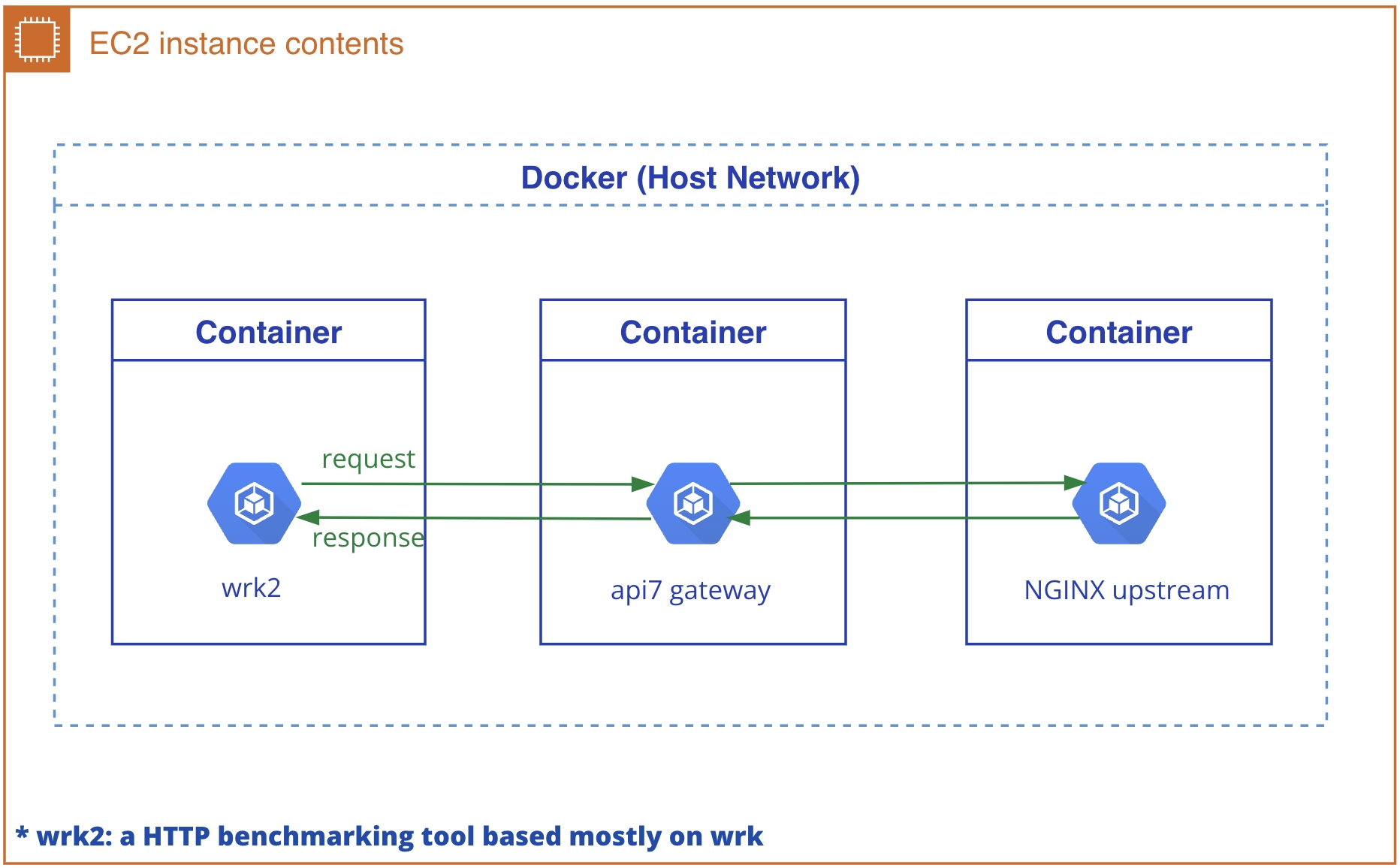
Performance Baseline Test Results
While collecting the baseline test results, API7 Gateway (with 1 worker_processes), the NGINX upstream server, and the benchmarking tool wrk2 were deployed on the same machine, utilizing the host network for communication.
| Test Scenarios | Number of Routes/Consumers | QPS | P99 (MS) | P95 (MS) |
|---|---|---|---|---|
| No plugins enabled | 1 route, 0 consumers | 24,129.22 | 0.093 | 0.082 |
| No plugins enabled | 100 routes, 0 consumers | 23,652.91 | 0.096 | 0.084 |
Only enable the limit-count | 1 route, 0 consumers | 20,495.10 | 0.104 | 0.092 |
Only enable the limit-count | 100 routes, 0 consumers | 20,462.31 | 0.104 | 0.094 |
Only enable the key-auth | 1 route, 1 consumer | 21,019.04 | 0.100 | 0.089 |
Only enable the key-auth | 100 routes, 100 consumers | 20,444.81 | 0.109 | 0.095 |
Enable both the key-auth and limit-count | 1 route, 1 consumer | 18,940.39 | 0.110 | 0.097 |
Enable both the key-auth and limit-count | 100 routes, 100 consumers | 18,193.88 | 0.110 | 0.098 |
By following the steps and recommendations outlined above, you will be able to more accurately evaluate the performance of API7 Gateway in different scenarios, providing valuable data support for subsequent optimization and deployment.
Optimize API7 Gateway Performance
Check Maximum Number of Open Files
Check the current system's maximum number of open files overall:
cat /proc/sys/fs/file-nr
3984 0 3255296
The last number 3255296 represents the maximum number of open files. If this number is too small on your machine, you need to modify the /etc/sysctl.conf file to increase it.
# /etc/sysctl.conf
fs.file-max = 1020000
net.ipv4.ip_conntrack_max = 1020000
net.ipv4.netfilter.ip_conntrack_max = 1020000
The change will take effect after a reload:
sudo sysctl -p /etc/sysctl.conf
Check the ulimit
Each user request corresponds to a file handle, and during stress testing, a large number of requests will be generated, so you need to increase this value. Use ulimit -n to check, and if it is a small value (the default is 1024), it should be modified to a million-level number, such as 1024000.
To temporarily modify it:
ulimit -n 1024000
To permanently modify it:
vim /etc/security/limits.conf
# Add the following lines
* hard nofile 1024000
* soft nofile 1024000
Avoiding Resource Contention
Ensure that wrk2, API7 Gateway, and upstream services are installed on separate machines and tested within the same host network to reduce the overhead caused by network latency.
If these resources are running on a single Kubernetes cluster, make sure the pods for the three services are scheduled on different nodes to avoid resource contention (e.g., in CPU and network), which can lead to degraded performance.
Upstream Server Reaching Limits
Check if the upstream server is reaching its limits. During the stress test, monitor the CPU and memory usage of the upstream server to determine if it has reached its maximum capacity. If increasing the worker_processes count in API7 Gateway does not yield any improvement, it may be that the upstream server or other systems have reached a bottleneck.
Disabling I/O for Access Logs
During performance benchmark testing, it is important to minimize the impact of access logs on performance, especially with high traffic scenarios involving significant log writing operations. Disabling access_log can alleviate the pressure on disk I/O.
Cloud Provider Performance Issues
Avoid using burstable instances provided by cloud servers. The available CPU for such instances is variable, which can unnecessarily impact test data.
The mapping between vCPUs (virtual CPU) and physical CPU provided by different cloud providers in their instance types is not always 1:1. Some instances use hyper-threading techniques, which means the actual number of physical CPU cores might be only half of the vCPU count.
To accurately understand the vCPU to physical CPU mapping for a specific instance type, it is recommended to consult the official documentation published by the cloud provider. For example, see AWS Instance Information.
API7 Gateway Internal Errors
Before starting performance benchmarking, it is important to adjust the log severity level in API7 Gateway to error and ensure that there are no internal errors in the error logs.
Using c1000k to Check Concurrent Connections
Install c1000k to check if the test environment can meet the requirements of 1 million concurrent connections.
# Start the server, listening on port 7000
. /server 7000
# Run the client to simulate a stress test
. /client 127.0.0.1 7000
API7 Gateway Configuration Example
nginx_config:
error_log_level: error
worker_processes: auto
http:
enable_access_log: false