Key Authentication
An API gateway's primary role is to connect API consumers and providers. For security reasons, it should authenticate and authorize consumers before allowing them to access upstream resources.
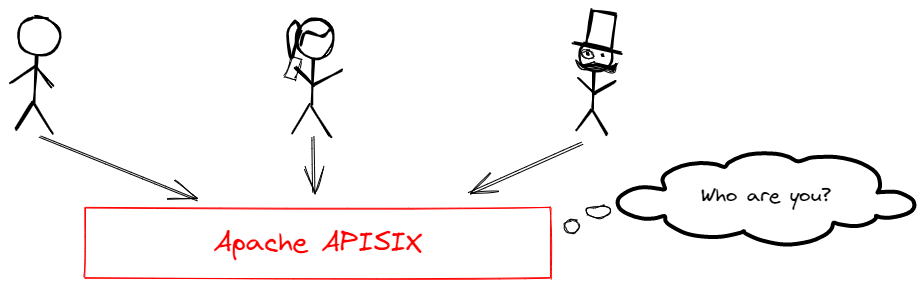
APISIX has a flexible plugin extension system and a number of existing plugins for user authentication and authorization. For example:
- Key Authentication
- Basic Authentication
- HMAC
- JSON Web Token (JWT) Authentication
- OpenID Connect
- Keycloak Authorization
- Casdoor Authorization
- Casbin Authorization
- Open Policy Agent (OPA)
- Wolf RBAC
- Central Authentication Service (CAS)
- LDAP
- Forward Authentication
In this tutorial, you will create a consumer, configure its credential with key authentication, and learn how to enable and disable key authentication.
Key Concepts
Consumer
A consumer is an application or a developer who consumes the API.
In APISIX, a consumer requires a unique username to be created. As part of the key authentication configuration, you would also add one of the authentication plugins from the list above to the consumer's plugin field.
Key Authentication
Key authentication is a relatively simple but widely used authentication approach. The idea is as follows:
- Administrator adds an authentication plugin to the route.
- API consumers attach the key to the query string or headers for authentication when sending requests.
Prerequisite(s)
- Complete Get APISIX to install APISIX in Docker or on Kubernetes.
- Complete Configure Routes.
- Install ADC or APISIX-MCP if you are using these tools.
Configure Key Authentication
- Admin API
- ADC
- Ingress Controller
- APISIX-MCP
Create a Consumer
Create a consumer tom:
Please use a complex key in the production environment.
curl -i "http://127.0.0.1:9180/apisix/admin/consumers" -X PUT -d '
{
"username": "tom"
}'
You will receive an HTTP/1.1 201 Created response if the consumer was created successfully.
Configure Consumer Credential
Configure the consumer key-auth credential for tom:
curl "http://127.0.0.1:9180/apisix/admin/consumers/tom/credentials" -X PUT -d '
{
"id": "cred-tom-key-auth",
"plugins": {
"key-auth": {
"key": "secret-key"
}
}
}'
You will receive an HTTP/1.1 201 Created response if the consumer credential was created.
Enable Authentication
Update the getting-started-ip route from Configure Routes to add the key-auth plugin:
curl -i "http://127.0.0.1:9180/apisix/admin/routes/getting-started-ip" -X PATCH -d '
{
"plugins": {
"key-auth": {}
}
}'
You will receive an HTTP/1.1 200 OK response if the route was updated successfully.
Create an ADC configuration file containing a consumer and a route:
consumers:
- username: tom
credentials:
- name: tom-key
type: key-auth
config:
key: secret-key
services:
- name: httpbin Service
routes:
- uris:
- /ip
name: getting-started-ip
plugins:
key-auth: {}
upstream:
type: roundrobin
nodes:
- host: httpbin.org
port: 80
weight: 1
Synchronize the configuration to APISIX:
adc sync -f adc.yaml
If you are using Gateway API, you should first configure the GatewayClass and Gateway resources:
Show configuration
apiVersion: gateway.networking.k8s.io/v1
kind: GatewayClass
metadata:
name: apisix
spec:
controllerName: apisix.apache.org/apisix-ingress-controller
---
apiVersion: gateway.networking.k8s.io/v1
kind: Gateway
metadata:
namespace: ingress-apisix
name: apisix
spec:
gatewayClassName: apisix
listeners:
- name: http
protocol: HTTP
port: 80
infrastructure:
parametersRef:
group: apisix.apache.org
kind: GatewayProxy
name: apisix-config
Note that the port in the Gateway listener is required but ignored. This is due to limitations in the data plane: it cannot dynamically open new ports. Since the Ingress Controller does not manage the data plane deployment, it cannot automatically update the configuration or restart the data plane to apply port changes.
If you are using Ingress or APISIX custom resources, you can proceed without additional configuration, as the IngressClass resource below is already applied with installation:
Show configuration
apiVersion: networking.k8s.io/v1
kind: IngressClass
metadata:
name: apisix
spec:
controller: apisix.apache.org/apisix-ingress-controller
parameters:
apiGroup: apisix.apache.org
kind: GatewayProxy
name: apisix-config
namespace: ingress-apisix
scope: Namespace
See Define Controller and Gateway for more information on parameters.
- Gateway API
- APISIX CRD
Create a Kubernetes manifest file to configure a consumer:
apiVersion: apisix.apache.org/v1alpha1
kind: Consumer
metadata:
namespace: ingress-apisix
name: tom
spec:
gatewayRef:
name: apisix
credentials:
- type: key-auth
name: primary-key
config:
key: secret-key
Create a Kubernetes manifest file to configure a route and enable key authentication:
apiVersion: v1
kind: Service
metadata:
namespace: ingress-apisix
name: httpbin-external-domain
spec:
type: ExternalName
externalName: httpbin.org
---
apiVersion: apisix.apache.org/v1alpha1
kind: PluginConfig
metadata:
namespace: ingress-apisix
name: auth-plugin-config
spec:
plugins:
- name: key-auth
config:
_meta:
disable: false
---
apiVersion: gateway.networking.k8s.io/v1
kind: HTTPRoute
metadata:
namespace: ingress-apisix
name: getting-started-ip
spec:
parentRefs:
- name: apisix
rules:
- matches:
- path:
type: Exact
value: /ip
filters:
- type: ExtensionRef
extensionRef:
group: apisix.apache.org
kind: PluginConfig
name: auth-plugin-config
backendRefs:
- name: httpbin-external-domain
port: 80
Apply the configurations to your cluster:
kubectl apply -f consumer.yaml -f httpbin-route.yaml
Create a Kubernetes manifest file to configure a consumer:
apiVersion: apisix.apache.org/v2
kind: ApisixConsumer
metadata:
namespace: ingress-apisix
name: tom
spec:
ingressClassName: apisix
authParameter:
keyAuth:
value:
key: secret-key
Create a Kubernetes manifest file to configure a route and enable key authentication:
apiVersion: apisix.apache.org/v2
kind: ApisixUpstream
metadata:
namespace: ingress-apisix
name: httpbin-external-domain
spec:
ingressClassName: apisix
externalNodes:
- type: Domain
name: httpbin.org
---
apiVersion: apisix.apache.org/v2
kind: ApisixRoute
metadata:
namespace: ingress-apisix
name: getting-started-ip
spec:
ingressClassName: apisix
http:
- name: getting-started-ip
match:
paths:
- /ip
upstreams:
- name: httpbin-external-domain
plugins:
- name: key-auth
enable: true
Apply the configurations to your cluster:
kubectl apply -f consumer.yaml -f httpbin-route.yaml
Enter the following prompt in your AI client:
Create a consumer named tom in APISIX and the key-auth credential for the consumer should be secret-key.
Enable the key-auth plugin on the route getting-started-ip, requiring consumers to provide an API key when accessing that route.
You should see a response similar to the following:
Created consumer 'tom' with key-auth credential and enabled key-auth plugin on route 'getting-started-ip'. The consumer can now access the route using API key 'secret-key' in either the 'apikey' header or query parameter.
Verify
You will be verifying if the key authentication is successfully enabled in this section.
- Admin API
- ADC
- Ingress Controller
- APISIX-MCP
Send a Request without Any Key
Send a request without the apikey header.
curl -i "http://127.0.0.1:9080/ip"
Since the key is not provided, you will receive an unauthorized HTTP/1.1 401 Unauthorized response.
Send a Request with a Wrong Key
Send a request with a wrong key in the apikey header.
curl -i "http://127.0.0.1:9080/ip" -H 'apikey: wrong-key'
Since the key is incorrect, you will receive an HTTP/1.1 401 Unauthorized response.
Send a Request with the Correct Key
Send a request with the correct key in the apikey header.
curl -i "http://127.0.0.1:9080/ip" -H 'apikey: secret-key'
Since the correct key is provided, you will receive an HTTP/1.1 200 OK response.
Send a Request without Any Key
Send a request without the apikey header.
curl -i "http://127.0.0.1:9080/ip"
Since the key is not provided, you will receive an unauthorized HTTP/1.1 401 Unauthorized response.
Send a Request with a Wrong Key
Send a request with a wrong key in the apikey header.
curl -i "http://127.0.0.1:9080/ip" -H 'apikey: wrong-key'
Since the key is incorrect, you will receive an HTTP/1.1 401 Unauthorized response.
Send a Request with the Correct Key
Send a request with the correct key in the apikey header.
curl -i "http://127.0.0.1:9080/ip" -H 'apikey: secret-key'
Since the correct key is provided, you will receive an HTTP/1.1 200 OK response.
Send a Request without Any Key
Send a request without the apikey header.
curl -i "http://127.0.0.1:9080/ip"
Since the key is not provided, you will receive an unauthorized HTTP/1.1 401 Unauthorized response.
Send a Request with a Wrong Key
Send a request with a wrong key in the apikey header.
curl -i "http://127.0.0.1:9080/ip" -H 'apikey: wrong-key'
Since the key is incorrect, you will receive an HTTP/1.1 401 Unauthorized response.
Send a Request with the Correct Key
Send a request with the correct key in the apikey header.
curl -i "http://127.0.0.1:9080/ip" -H 'apikey: secret-key'
Since the correct key is provided, you will receive an HTTP/1.1 200 OK response.
Send a Request without Any Key
Enter the following prompt in your AI client:
Send a request to the route without any authentication header.
You should see a response similar to the following:
Unauthenticated request to '/ip' returned 401 as expected
Send a Request with a Wrong Key
Enter the following prompt in your AI client:
Send a request to the route with wrong-key.
You should see a response similar to the following:
Invalid API key returns 401 (wrong credentials)
Send a Request with the Correct Key
Enter the following prompt in your AI client:
Send a request to the route with secret-key.
You should see a response similar to the following:
Valid API key 'secret-key' authenticates successfully (200)
Disable Authentication
Disable the key authentication plugin by setting the _meta.disable parameter to true.
- Admin API
- ADC
- Ingress Controller
- APISIX-MCP
curl "http://127.0.0.1:9180/apisix/admin/routes/getting-started-ip" -X PATCH -d '
{
"plugins": {
"key-auth": {
"_meta": {
"disable": true
}
}
}
}'
Send a request without any key to verify:
curl -i "http://127.0.0.1:9080/ip"
Since key authentication is disabled, you will receive an HTTP/1.1 200 OK response.
consumers:
- username: tom
plugins:
key-auth:
key: secret-key
services:
- name: httpbin Service
routes:
- uris:
- /ip
name: getting-started-ip
plugins:
key-auth:
_meta:
disable: true
upstream:
type: roundrobin
nodes:
- host: httpbin.org
port: 80
weight: 1
Synchronize the configuration to APISIX:
adc sync -f adc.yaml
Send a request without any key to verify:
curl -i "http://127.0.0.1:9080/ip"
Since key authentication is disabled, you will receive an HTTP/1.1 200 OK response.
Update the route configuration as such:
- Gateway API
- APISIX CRD
...
---
apiVersion: apisix.apache.org/v1alpha1
kind: PluginConfig
metadata:
namespace: ingress-apisix
name: auth-plugin-config
spec:
plugins:
- name: key-auth
config:
_meta:
disable: true
...
---
apiVersion: apisix.apache.org/v2
kind: ApisixRoute
metadata:
namespace: ingress-apisix
name: getting-started-ip
spec:
ingressClassName: apisix
http:
- name: getting-started-ip
match:
paths:
- /ip
upstreams:
- name: httpbin-external-domain
plugins:
- name: key-auth
enable: false
Apply the configuration to your cluster:
kubectl apply -f httpbin-route.yaml
Send a request without any key to verify:
curl -i "http://127.0.0.1:9080/ip"
Since key authentication is disabled, you will receive an HTTP/1.1 200 OK response.
Enter the following prompt in your AI client:
Disable the key authentication plugin for the route getting-started-ip while keeping its configuration intact.
You should see a response similar to the following:
Successfully disabled the key-auth plugin for route 'getting-started-ip' while maintaining all other configuration. The route now:
* Still matches requests to URI '/ip'
* Forwards to upstream httpbin.org:80
* No longer requires API key authentication
Retains all other settings including load balancing configuration
Send a request without any key in your AI client:
Send a request to the route without any key.
You should see a response similar to the following:
The request to the /ip route without an API key was successful (HTTP 200).
What's Next
You have learned how to configure key authentication for a route. In the next tutorial, you will learn how to configure rate limiting.