Add a Gateway Instance
The first and most important thing that you need to do after signing up is to add a gateway instance (Apache APISIX) and let it connect to API7 Cloud.
As a demo, we'll use Cloud CLI to deploy an APISIX instance on Docker, so before you go ahead, make sure:
- Docker is installed on your machine.
- Your machine is connected to the Internet.
See the guide How to Deploy Apache APISIX if you want to learn more details.
First, please refer to Cloud CLI Installation to install the Cloud CLI.
After installing Cloud CLI, please log in to API7 Cloud and create a Personal Access Token. You can enter the Personal Access Token page on API7 Cloud by clicking on the "Personal Access Token" button in the account drop-down box.
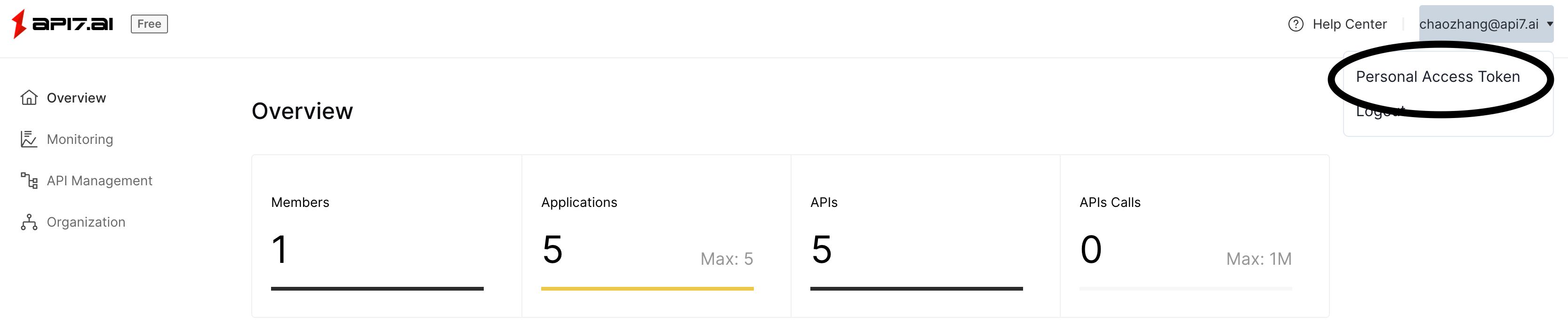
Then click on the "Generate a new token" button.
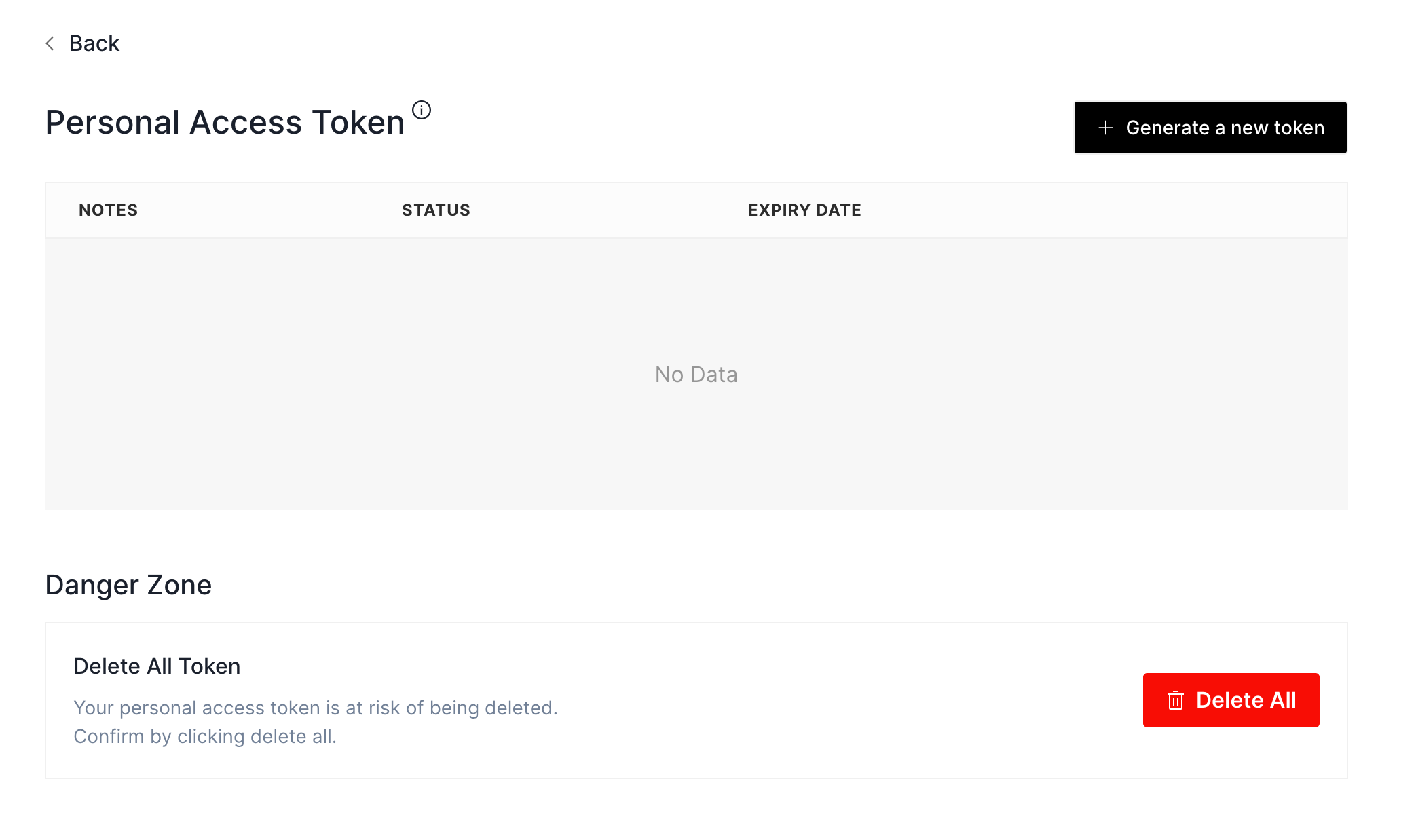
After you click on it, API7 Cloud will show a popup window, and you need to fill in the token notes (what's this token for?) and the expiration time (how long will this token be valid?).
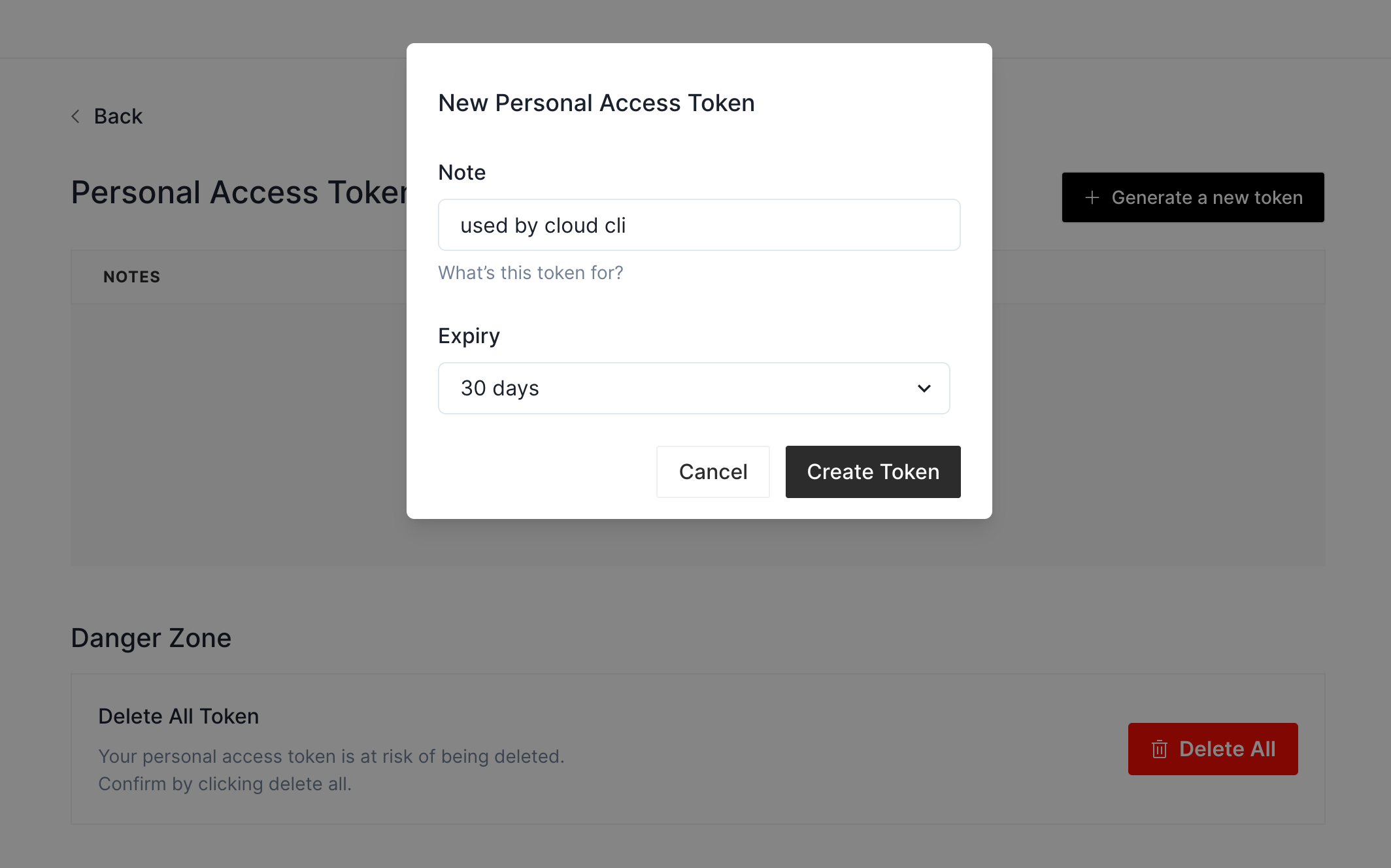
Click on the "Create Token" button. API7 Cloud will redirect you to the Personal Access Token page, and your new token will be there.
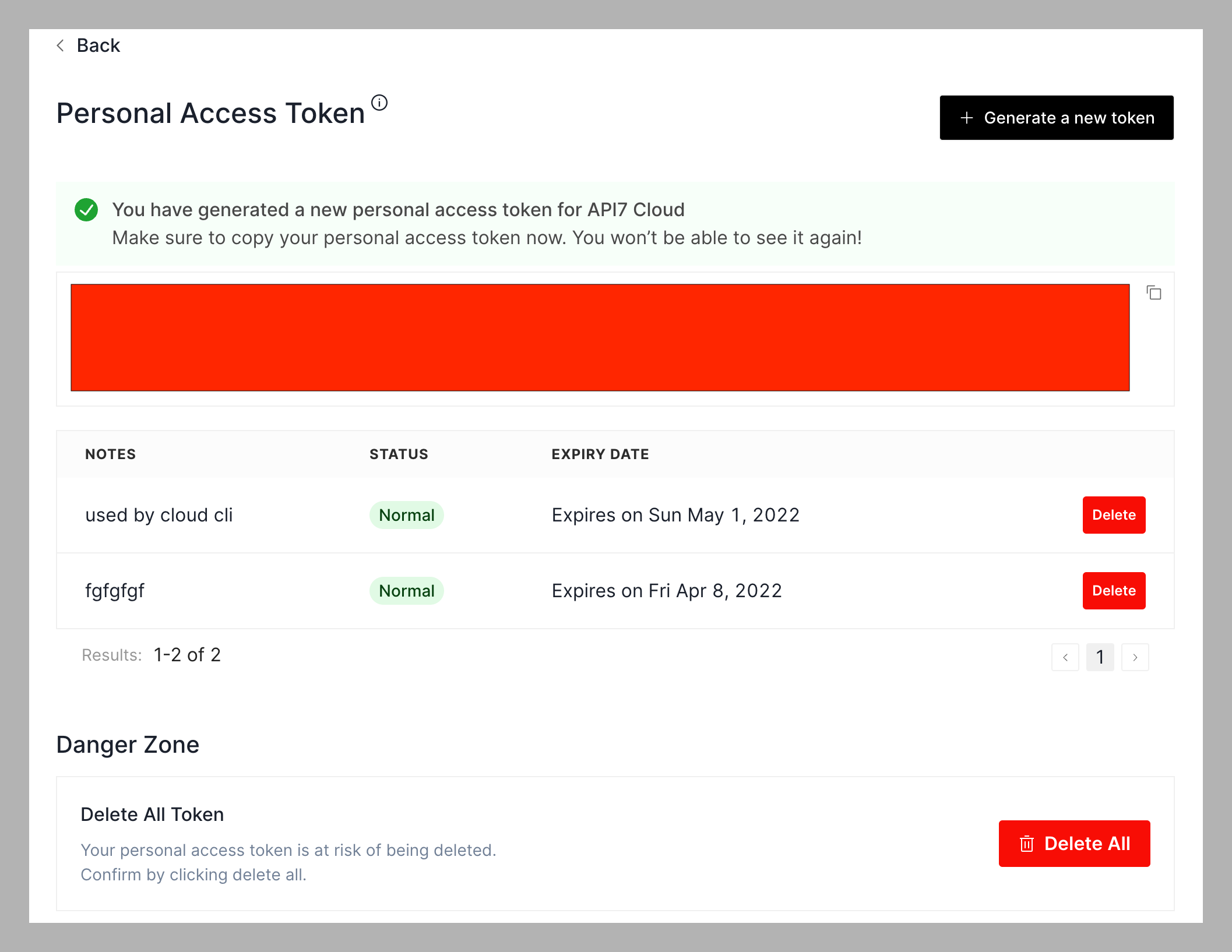
As API7 Cloud prompts, you have only one chance to see the token, so please make sure you save it correctly!
Copy the token from the page and configure it for Cloud CLI by running the following command:
cloud-cli configure
It'll prompt you to enter the token.
Now let's try to deploy an APISIX instance on Docker.
cloud-cli deploy docker \
--apisix-image apache/apisix:2.15.0-centos \
--name my-apisix \
--docker-run-arg --detach \
--docker-run-arg --rm
You'll see the output below if the deployment was successful. The Container ID and APISIX ID might differ due to the random generation mechanism.
Congratulations! Your APISIX instance was deployed successfully
Container ID: 0904c39c2551
APISIX ID: 19cb8b57-6436-40bd-8dc2-d3571a356b86
And now, let's check the Gateway Instances table, and you'll see the APISIX instance you just deployed.

If you want to stop the APISIX instance, just run the command below:
cloud-cli stop docker --name my-apisix
Well done! You've just deployed an APISIX instance on Docker; it'll receive the configurations from API7 Cloud and report the status to API7 Cloud. Now, let's try to create a Service on API7 Cloud to drive your APISIX instance.