Enable Custom Plugin
Users can extend the functionality of API7 Gateway by writing custom plugins, and injecting their own code into API7 Gateway's daily workflow. Examples are integrating additional protocols or systems, ultimately achieving centralized management at the gateway level.
This guide provides a step-by-step tutorial on enabling your custom plugin in API7 Gateway after development.
Prerequisites
- Install API7 Enterprise.
- Install
jq:
yum install jq -y
- Have your custom plugin
.luafile ready. Here is an exampleecho-testplugin, which is modified from theechoplugin:
wget https://raw.githubusercontent.com/apache/apisix/master/apisix/plugins/echo.lua
cp echo.lua echo-test.lua
vim echo-test.lua
local plugin_name = "echo-test" <- modify this line with a new name
local _M = {
version = 0.1,
priority = 413, <- modify this line with a new priority
name = plugin_name,
schema = schema,
type = "other" <- add this line with a string value
}
Add the Custom Plugin to the Data Plane
Load the Custom Plugin File
mkdir -p /usr/local/apisix/custom_plugins/apisix/plugins
mv echo-test.lua /usr/local/apisix/custom_plugins/apisix/plugins
Verify that the custom plugin file is at the appropriate directory:
ls -al /usr/local/apisix/custom_plugins/apisix/plugins/echo-test.lua
Get response like this:
-rw-r--r--. 1 root root 3306 Jun 30 10:52 /usr/local/apisix/custom_plugins/apisix/plugins/echo-test.lua
Edit Plugin Configuration of the Data Plane
Ensure the configuration file has the appropriate privileges: rw- r-- r-- (644) for editing.
Add the custom plugin to the plugins section:
vim /usr/local/apisix/conf/config.yaml
...
- datadog
- echo
- echo-test # priority: 413 <- add the custom plugin as a new line
...
- http-logger
- splunk-hec-logging
Add new line at the end of the apisix section:
vim /usr/local/apisix/conf/config.yaml
...
apisix:
node_listen: 80
enable_admin: false
enable_ipv6: false
ssl:
listen_port: 443
lua_module_hook: "apisix.enterprise.init"
control:
ip: 0.0.0.0
port: 9092 <- make sure the port is 9092
extra_lua_path: "/usr/local/apisix/custom_plugins/?.lua" <- add the new line
Restart API7 Data Plane
For Docker installation:
docker restart api7-ee
For CentOS/Ubuntu installation:
systemctl reload apisix
Verify the Custom Plugin in Data Plane
curl 127.0.0.1:9092/v1/schema | jq |grep echo-test
Check the response to ensure it includes:
"echo-test": {
Enable Custom Plugin in the Control Plane
To ensure effective management, enable the Custom Plugin in the Control Plane to make it visible on the API7 Dashboard.
Replace JSON Schema
Manually replace the control plane's JSON schema data with the data plane's JSON schema.
The Control API is enabled in the default configuration file (config-default.yaml). Please double-check whether the configuration option for the Control API is enabled and if any modifications have been made in the configuration file (config.yaml). The default port for the Control API is 9092.
cd /usr/local/api7/dashboard/conf/
curl 127.0.0.1:9092/v1/schema > /usr/local/api7/dashboard/conf/schema.json
Edit Plugin Configuration of the Control Plane
Ensure the configuration file has the appropriate privileges: rw- r-- r-- (644) for editing.
Add the custom plugin to the plugins section:
vim /usr/local/api7/dashboard/conf/conf.yaml
...
- datadog
- echo
- echo-test <- add the custom plugin as a new line
...
- http-logger
- splunk-hec-logging
Restart API7 Control Plane
Restart API7 Dashboard to reload the JSON schema. For Docker installation:
docker restart api7-ee
For CentOS/Ubuntu installation:
systemctl restart api7-dashboard
Configure Plugin Management
Refer to the documentation on Enable Custom or Forbidden Plugin. In 7. Select the specific plugin., choose the customer plugin you added before.
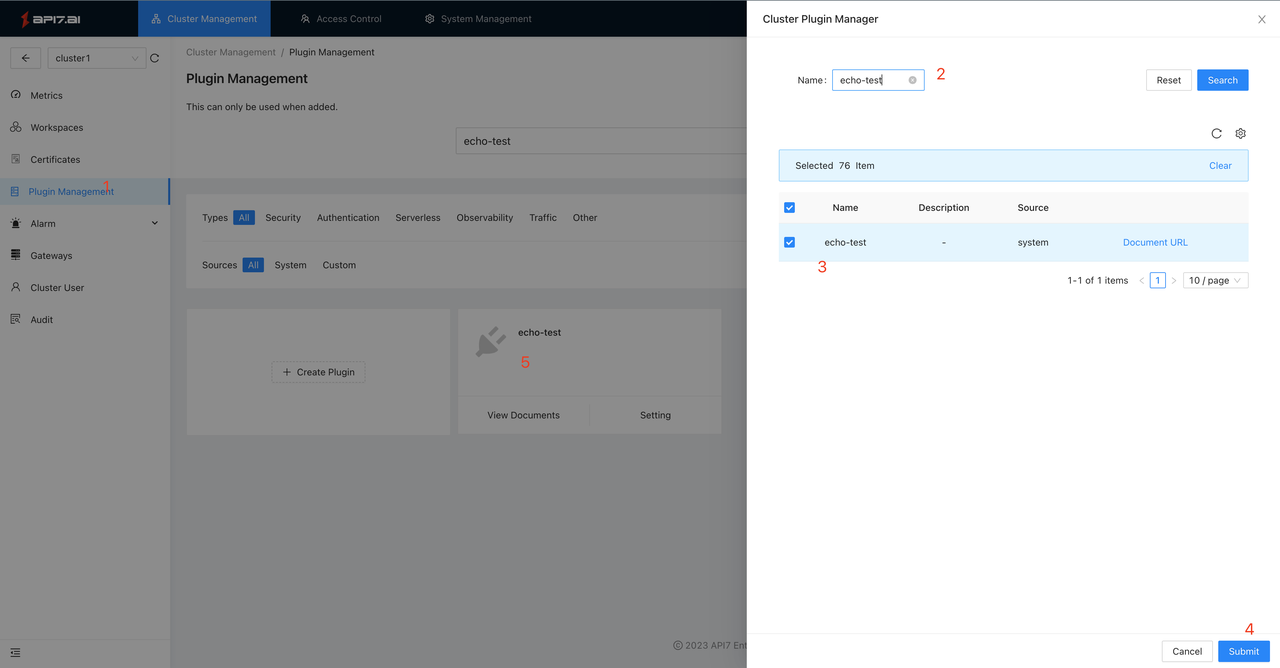
Verify Custom Plugin
Refer to the documentation on Create Plugin Template to verify your custom plugin.