Monitor APISIX Metrics with Datadog
As the complexity of IT infrastructures and systems increases, continuous monitoring has become a vital part of any IT operation to improve system reliability and avoid costly downtimes.
Datadog is a cloud monitoring platform that offers a unified solution for metrics, logs, and tracing. The platform provides many pre-defined dashboard templates and allows for flexible customization to meet complex data analytics and visualization needs.
This guide will walk you through the process of integrating Datadog with APISIX using a containerized Datadog agent. You will enable the datadog plugin in APISIX to export metrics to the agent, allowing you to monitor APISIX metrics in Datadog and use them to create additional monitoring, alerting, and analytics.
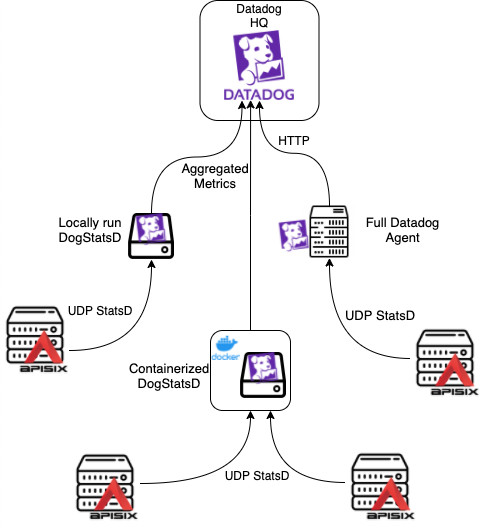
Prerequisite(s)
- Install Docker.
- Install cURL to send requests to the services for validation.
- Follow the Getting Started tutorial to start a new APISIX instance in Docker or on Kubernetes.
- Create a Datadog account and note down the site and API key.
Start Datadog Agent
The Datadog agent collects events and metrics from monitored objects and sends them to Datadog, where you can further analyze your monitoring and performance data.
Start the Datadog agent:
- Docker
- Kubernetes
docker run -d \
--name dogstatsd-agent \
-e DD_API_KEY=35ebe12345678dec56218930b79fdb4cf \
-e DD_SITE="us5.datadoghq.com" \
-e DD_HOSTNAME=apisix.quickstart \
-e DD_DOGSTATSD_NON_LOCAL_TRAFFIC=true \
-p 8125:8125/udp \
datadog/dogstatsd:latest
❶ DD_API_KEY: replace with your API key.
❷ DD_SITE: replace with your Datadog site.
❸ DD_HOSTNAME: replace with your hostname.
❹ DD_DOGSTATSD_NON_LOCAL_TRAFFIC: set to true to listen to DogStatsD packets from other containers.
Create a deployment file for Datadog:
apiVersion: apps/v1
kind: Deployment
metadata:
namespace: ingress-apisix
name: dogstatsd-agent
labels:
app: dogstatsd-agent
spec:
replicas: 1
selector:
matchLabels:
app: dogstatsd-agent
template:
metadata:
namespace: ingress-apisix
labels:
app: dogstatsd-agent
spec:
containers:
- name: dogstatsd-agent
image: datadog/dogstatsd:latest
env:
- name: DD_API_KEY
value: "35ebe12345678dec56218930b79fdb4cf"
- name: DD_SITE
value: "us5.datadoghq.com"
- name: DD_HOSTNAME
value: "apisix.quickstart"
- name: DD_DOGSTATSD_NON_LOCAL_TRAFFIC
value: "true"
ports:
- containerPort: 8125
protocol: UDP
restartPolicy: Always
Create a service file for Datadog:
apiVersion: v1
kind: Service
metadata:
namespace: ingress-apisix
name: dogstatsd-agent
spec:
selector:
app: dogstatsd-agent
ports:
- protocol: UDP
port: 8125
targetPort: 8125
Apply the configuration to your cluster:
kubectl apply -f deployment-datadog.yaml -f service-datadog.yaml
You can configure most options in the agent’s main configuration file datadog.yaml through environment variables, prefixed with DD_. For more information, see agent environment variables.
Connect Datadog Agent to APISIX
By default, the datadog plugin expects the Datadog agent to be available at 127.0.0.1:8125. To update the IP address and other metadata, configure the plugin metadata of datadog plugin as such:
- Admin API
- ADC
- Ingress Controller
curl "http://127.0.0.1:9180/apisix/admin/plugin_metadata/datadog" -X PUT -d '
{
"host": "192.168.0.90",
"port": 8125,
"namespace": "apisix"
}'
❶ host: replace with your IP address.
❷ port: replace with your port, if not using the default 8125.
❸ namespace: customize the namespace that prefixes all metrics.
plugin_metadata:
datadog:
host: 192.168.0.90
port: 8125
namespace: ingress-apisix
❶ host: replace with your IP address.
❷ port: replace with your port, if not using the default 8125.
❸ namespace: customize the namespace that prefixes all metrics.
Synchronize the configuration to APISIX:
adc sync -f adc-plugin-metadata.yaml
- Gateway API
- APISIX CRD
Update your GatewayProxy manifest to include the datadog plugin metadata configuration:
apiVersion: apisix.apache.org/v1alpha1
kind: GatewayProxy
metadata:
namespace: ingress-apisix
name: apisix-config
spec:
provider:
type: ControlPlane
controlPlane:
# your control plane connection configuration
# ....
pluginMetadata:
datadog: {
"host": "dogstatsd-agent",
"port": 8125,
"namespace": "apisix"
}
Apply the configuration to your cluster:
kubectl apply -f dd-plugin-metadata.yaml
Monitor Route Metrics
Enable datadog globally and create a sample route to generate metrics. Alternatively, you can enable the plugin on a route.
- Admin API
- ADC
- Ingress Controller
Configure datadog to be a global plugin:
curl "http://127.0.0.1:9180/apisix/admin/global_rules/datadog" -X PUT -d '
{
"plugins": {
"datadog": {}
}
}'
Create a sample route on which you will collect metrics:
curl "http://127.0.0.1:9180/apisix/admin/routes" -X PUT -d '
{
"id": "dd-route",
"uri": "/anything",
"upstream": {
"type": "roundrobin",
"nodes": {
"httpbin.org": 1
}
}
}'
Configure datadog to be a global plugin and create a sample route on which you will collect metrics:
global_rules:
datadog: {}
services:
- name: httpbin Service
routes:
- uris:
- /anything
name: dd-route
upstream:
type: roundrobin
nodes:
- host: httpbin.org
port: 80
weight: 1
Synchronize the configurations to APISIX:
adc sync -f adc-route.yaml -f adc-plugin-metadata.yaml
- Gateway API
- APISIX CRD
Update your GatewayProxy manifest to enable datadog as a global plugin:
To view the current GatewayProxy configuration before adding additional configuration, run:
kubectl get gatewayproxy apisix-config -o yaml
apiVersion: apisix.apache.org/v1alpha1
kind: GatewayProxy
metadata:
namespace: ingress-apisix
name: apisix-config
spec:
provider:
type: ControlPlane
controlPlane:
auth:
adminKey:
value: edd1c9f034335f136f87ad84b625c8f1
type: AdminKey
service:
name: apisix-admin
port: 9180
plugins:
- name: datadog
enabled: true
Create another Kubernetes manifest file for a sample route on which you will collect metrics:
apiVersion: v1
kind: Service
metadata:
namespace: ingress-apisix
name: httpbin-external-domain
spec:
type: ExternalName
externalName: httpbin.org
---
apiVersion: gateway.networking.k8s.io/v1
kind: HTTPRoute
metadata:
namespace: ingress-apisix
name: dd-route
spec:
parentRefs:
- name: apisix
rules:
- matches:
- path:
type: Exact
value: /anything
backendRefs:
- name: httpbin-external-domain
port: 80
Apply the configuration to your cluster:
kubectl apply -f gateway-proxy.yaml -f httpbin-route.yaml
This tutorial cannot be completed using APISIX CRDs, as they do not yet support plugin metadata.
In Datadog, select Metrics from the left menu and go to Explorer. You should see a number of APISIX metrics available:
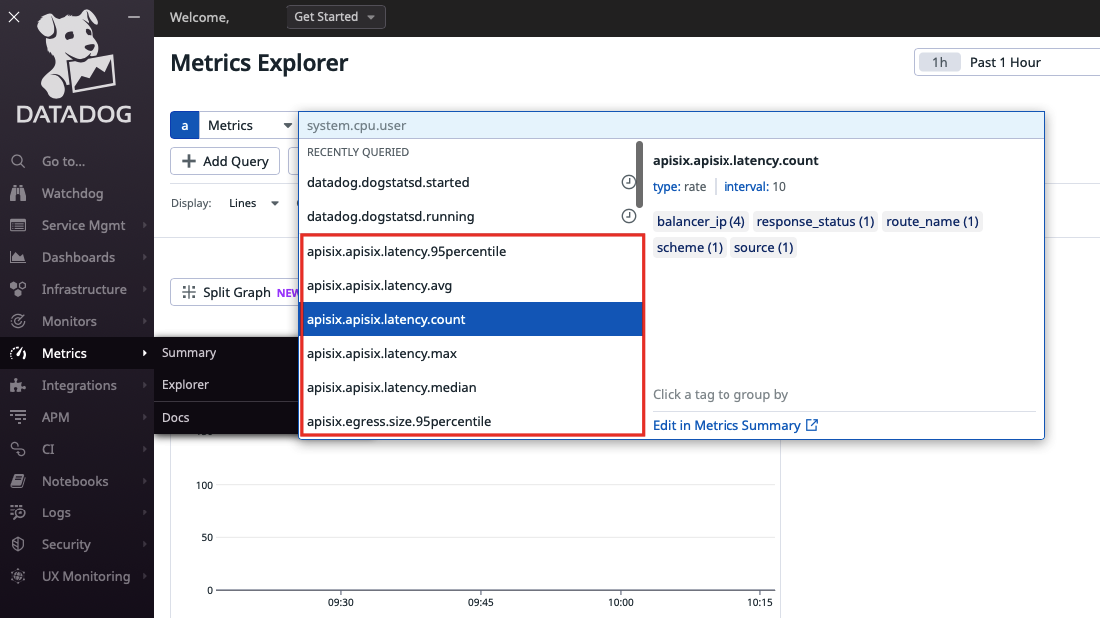
Generate a few requests to the route:
curl "http://127.0.0.1:9080/anything"
You should receive HTTP/1.1 200 OK responses.
Navigate back to Datadog metric explorer and select apisix.ingress.size.count as the metric. You should see the count reflecting the number of requests generated:
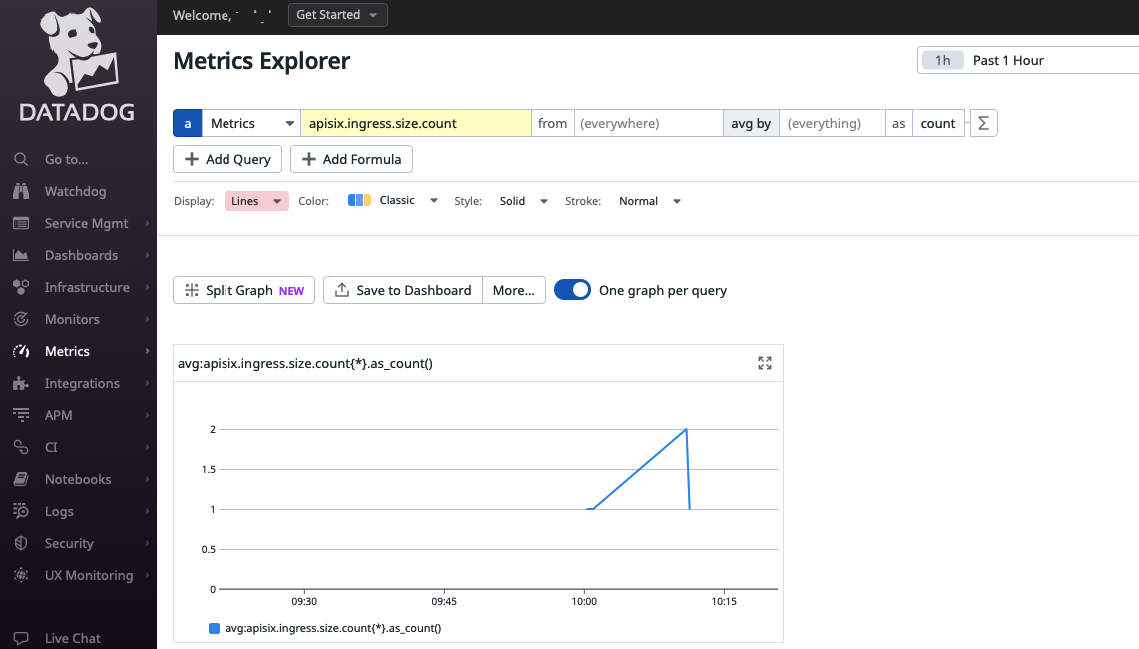
Next Steps
You have now integrated Datadog with APISIX for metrics monitoring. With these metrics, you can now create alerts and dashboards according to your system reliability requirements. For more information, see Datadog documentation.