Monitor APISIX Metrics with Prometheus
Prometheus is a popular systems monitoring and alerting toolkit. It collects and stores multi-dimensional time series data like metrics with key-value paired labels.
APISIX offers the capability to expose a significant number of metrics to Prometheus with low latency, allowing for continuous monitoring and diagnostics.
This guide will show you how to enable the prometheus plugin to integrate with Prometheus and Grafana services, where APISIX HTTP metrics are collected and visualized.

Prerequisite(s)
- Install Docker.
- Install cURL to send requests to the services for validation.
- Follow the Getting Started tutorial to start a new APISIX instance in Docker or on Kubernetes.
Enable Prometheus Plugin
Enable the prometheus plugin globally. Alternatively, you can enable the plugin on a route.
- Admin API
- ADC
- Ingress Controller
curl -i "http://127.0.0.1:9180/apisix/admin/global_rules" -X PUT -d '{
"id": "rule-for-metrics",
"plugins": {
"prometheus":{}
}
}'
APISIX gathers internal runtime metrics and exposes them through port 9091 and path /apisix/prometheus/metrics by default. The port and the path can be customized in the configuration file.
global_rules:
prometheus: {}
Synchronize the configuration to APISIX:
adc sync -f adc.yaml
APISIX gathers internal runtime metrics and exposes them through port 9091 and path /apisix/prometheus/metrics by default. The port and the path can be customized in the configuration file.
- Gateway API
- APISIX CRD
Update your GatewayProxy manifest to enable prometheus as a global plugin:
To view the current GatewayProxy configuration before adding additional configuration, run:
kubectl get gatewayproxy apisix-config -o yaml
apiVersion: apisix.apache.org/v1alpha1
kind: GatewayProxy
metadata:
namespace: ingress-apisix
name: apisix-config
spec:
provider:
type: ControlPlane
controlPlane:
auth:
adminKey:
value: edd1c9f034335f136f87ad84b625c8f1
type: AdminKey
service:
name: apisix-admin
port: 9180
plugins:
- name: prometheus
enabled: true
Apply the configuration to your cluster:
kubectl apply -f gateway-proxy.yaml
Create a Kubernetes manifest file to enable prometheus as a global plugin:
apiVersion: apisix.apache.org/v2
kind: ApisixGlobalRule
metadata:
namespace: ingress-apisix
name: global-prometheus
spec:
ingressClassName: apisix
plugins:
- name: prometheus
enable: true
Apply the configuration to your cluster:
kubectl apply -f global-prometheus.yaml
To expose Prometheus metrics on the specified path and port, update your Helm installation:
helm upgrade apisix apisix/apisix \
--namespace ingress-apisix \
--set apisix.deployment.role=traditional \
--set apisix.deployment.role_traditional.config_provider=yaml \
--set etcd.enabled=false \
--set ingress-controller.enabled=true \
--set ingress-controller.config.provider.type=apisix-standalone \
--set ingress-controller.apisix.adminService.namespace=ingress-apisix \
--set ingress-controller.gatewayProxy.createDefault=true \
--set apisix.prometheus.enabled=true \
--set apisix.prometheus.path="/apisix/prometheus/metrics" \
--set apisix.prometheus.containerPort=9091
Port forward the Prometheus metrics service port to your local machine's port:
kubectl port-forward service/apisix-prometheus-metrics 9091:9091 &
Send a request to the route /apisix/prometheus/metrics to fetch metrics from APISIX:
curl "http://127.0.0.1:9091/apisix/prometheus/metrics"
You should see a list of metrics similar to the following:
# HELP apisix_etcd_modify_indexes Etcd modify index for APISIX keys
# TYPE apisix_etcd_modify_indexes gauge
apisix_etcd_modify_indexes{key="consumers"} 0
apisix_etcd_modify_indexes{key="global_rules"} 0
apisix_etcd_modify_indexes{key="max_modify_index"} 16
apisix_etcd_modify_indexes{key="prev_index"} 15
apisix_etcd_modify_indexes{key="protos"} 0
apisix_etcd_modify_indexes{key="routes"} 16
apisix_etcd_modify_indexes{key="services"} 0
apisix_etcd_modify_indexes{key="ssls"} 0
apisix_etcd_modify_indexes{key="stream_routes"} 0
apisix_etcd_modify_indexes{key="upstreams"} 0
apisix_etcd_modify_indexes{key="x_etcd_index"} 16
# HELP apisix_etcd_reachable Config server etcd reachable from APISIX, 0 is unreachable
# TYPE apisix_etcd_reachable gauge
apisix_etcd_reachable 1
...
# HELP apisix_http_status HTTP status codes per service in APISIX
# TYPE apisix_http_status counter
apisix_http_status{code="200",route="ip",matched_uri="/ip",matched_host="",service="",consumer="",node="52.20.124.211"} 1
...
Configure Prometheus
In Prometheus, targets are the endpoints that Prometheus scrapes for metrics. You can configure the APISIX metrics endpoint as a target in Prometheus to collect metrics from it.
- Docker
- Kubernetes
Create a configuration file prometheus.yml:
echo 'scrape_configs:
- job_name: "apisix"
scrape_interval: 15s
metrics_path: "/apisix/prometheus/metrics"
static_configs:
- targets: ["apisix-quickstart:9091"]
' > prometheus.yml
Start a Prometheus instance in Docker. The exposed port is mapped to 9092 on the host because 9090 is reserved for APISIX. The local configuration file prometheus.yml is mounted to the Prometheus container.
docker run -d --name apisix-quickstart-prometheus \
-p 9092:9090 \
--network=apisix-quickstart-net \
-v $(pwd)/prometheus.yml:/etc/prometheus/prometheus.yml \
prom/prometheus:latest
Create a ConfigMap:
apiVersion: v1
kind: ConfigMap
metadata:
namespace: ingress-apisix
name: prometheus-config
data:
prometheus.yml: |
scrape_configs:
- job_name: "apisix"
scrape_interval: 15s
metrics_path: "/apisix/prometheus/metrics"
static_configs:
- targets: ["apisix-prometheus-metrics:9091"]
Create a deployment file for Prometheus:
apiVersion: apps/v1
kind: Deployment
metadata:
namespace: ingress-apisix
name: apisix-quickstart-prometheus
spec:
replicas: 1
selector:
matchLabels:
app: prometheus
template:
metadata:
namespace: ingress-apisix
labels:
app: prometheus
spec:
containers:
- name: prometheus
image: prom/prometheus:latest
ports:
- containerPort: 9090
volumeMounts:
- name: config-volume
mountPath: /etc/prometheus/
volumes:
- name: config-volume
configMap:
name: prometheus-config
Create a service file to expose Prometheus:
apiVersion: v1
kind: Service
metadata:
namespace: ingress-apisix
name: apisix-quickstart-prometheus
spec:
type: ClusterIP
selector:
app: prometheus
ports:
- protocol: TCP
port: 9090
targetPort: 9090
Apply the configuration to your cluster:
kubectl apply -f cm-prometheus.yaml -f deployment-prometheus.yaml -f service-prometheus.yaml
Port forward the Prometheus targets page port to your local machine's port:
kubectl port-forward svc/apisix-quickstart-prometheus 9092:9090 &
You can now check if the APISIX metric endpoint state is UP on the Prometheus targets page. Prometheus will collect metrics from APISIX by scraping this endpoint.
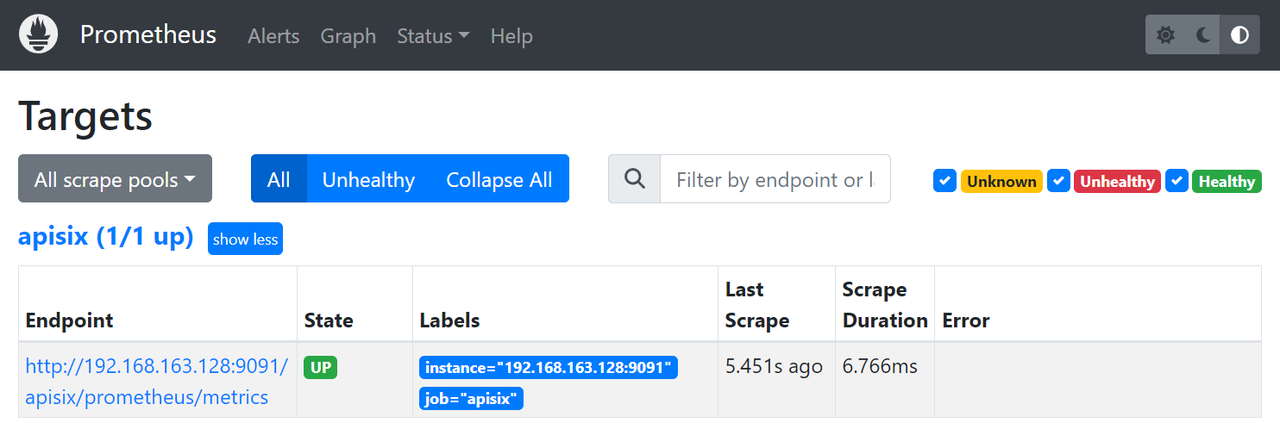
Configure Grafana
Grafana can visualize metrics stored in Prometheus.
- Docker
- Kubernetes
Start a Grafana instance on port 3000 in Docker:
docker run -d --name=apisix-quickstart-grafana \
-p 3000:3000 \
--network=apisix-quickstart-net \
grafana/grafana-oss
Create a deployment file for Grafana:
apiVersion: apps/v1
kind: Deployment
metadata:
namespace: ingress-apisix
name: apisix-quickstart-grafana
spec:
replicas: 1
selector:
matchLabels:
app: grafana
template:
metadata:
namespace: ingress-apisix
labels:
app: grafana
spec:
containers:
- name: grafana
image: grafana/grafana-oss:latest
ports:
- containerPort: 3000
apiVersion: v1
kind: Service
metadata:
namespace: ingress-apisix
name: apisix-quickstart-grafana
spec:
type: ClusterIP
selector:
app: grafana
ports:
- protocol: TCP
port: 3000
targetPort: 3000
Apply the configuration to your cluster:
kubectl apply -f deployment-grafana.yaml -f service-grafana.yaml
Port forward the Grafana console port to your local machine's port:
kubectl port-forward svc/apisix-quickstart-grafana 3000:3000 &
Visit Grafana console and add the Prometheus instance created above to Grafana as a data source. Use http://127.0.0.1:9092 if your Prometheus instance is running in Docker, and use http://apisix-quickstart-prometheus:9090 if your Prometheus instance is deployed on Kubernetes.
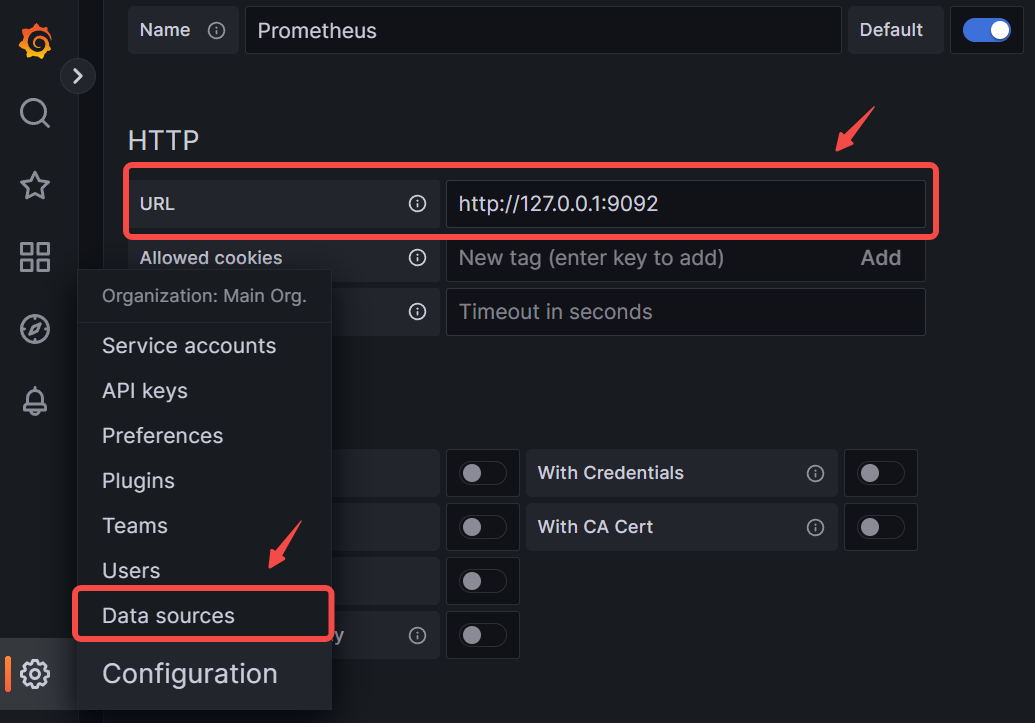
The official APISIX metric dashboard is published to Grafana dashboards with ID 11719. You can then import the dashboard into Grafana with the ID.
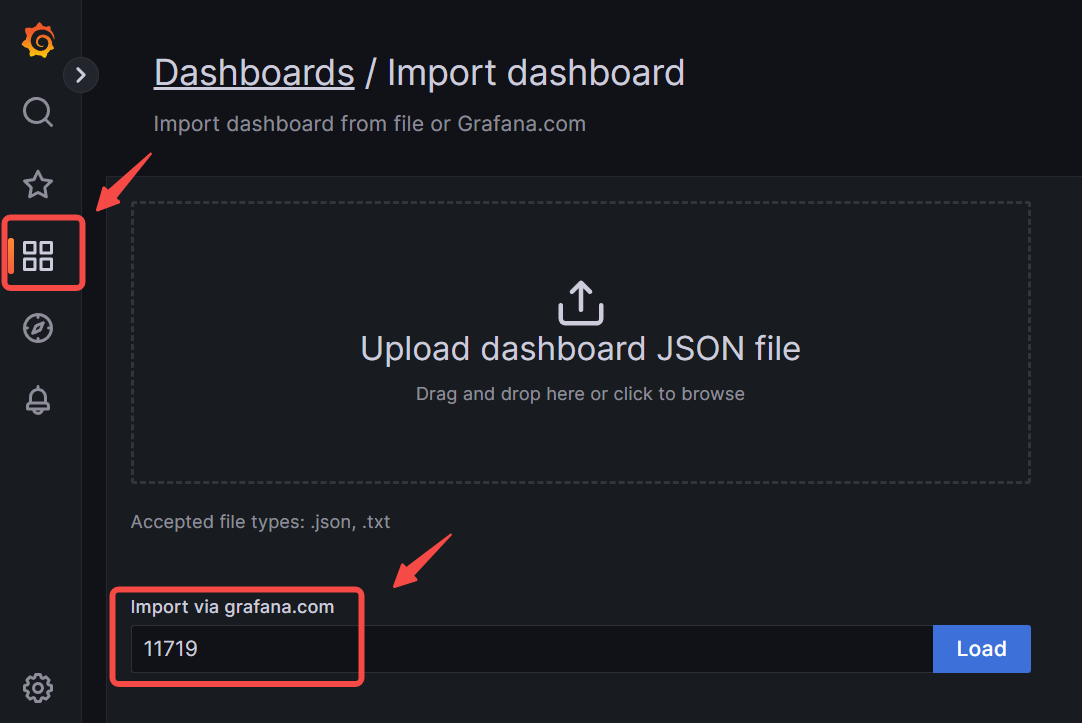
If everything is OK, the dashboard will automatically visualize metrics in real time.
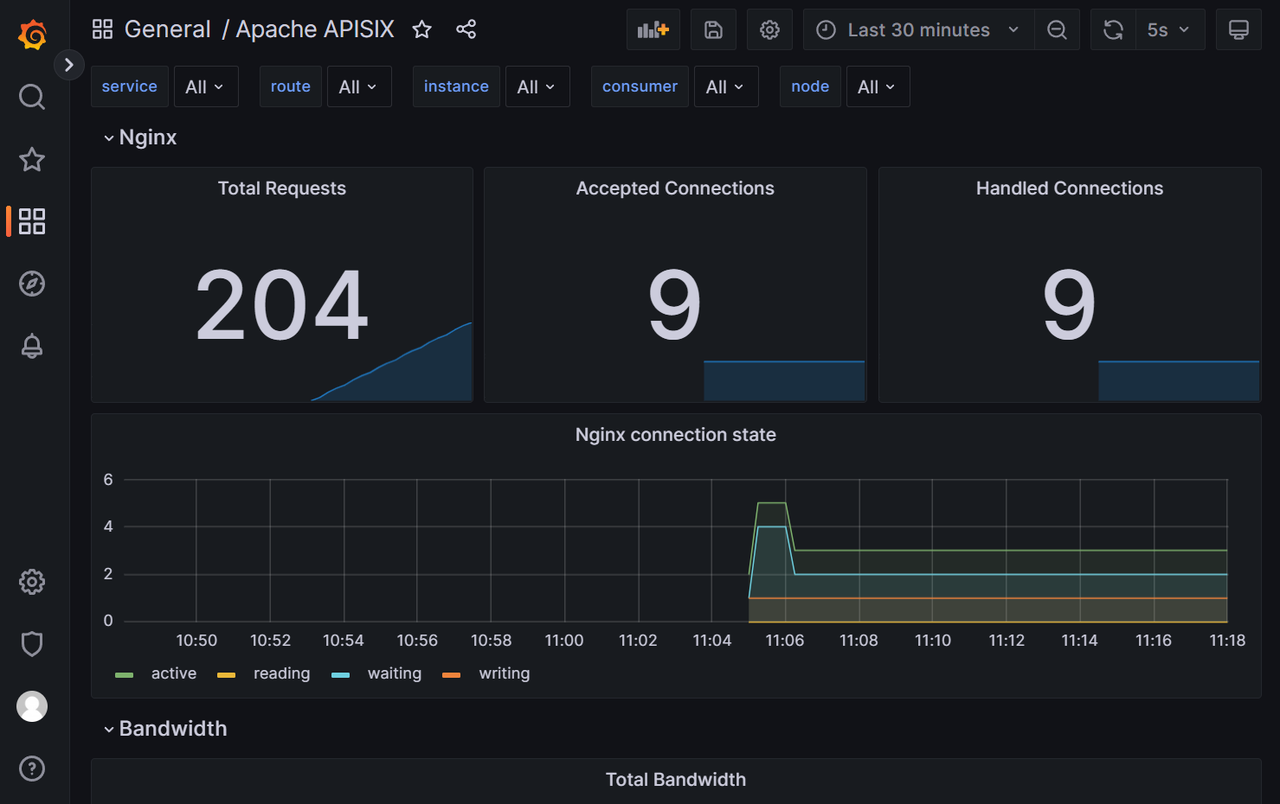
Next Steps
You have now learned how to monitor APISIX metrics with Prometheus and visualize them in Grafana. See the prometheus plugin documentation for more configuration options.